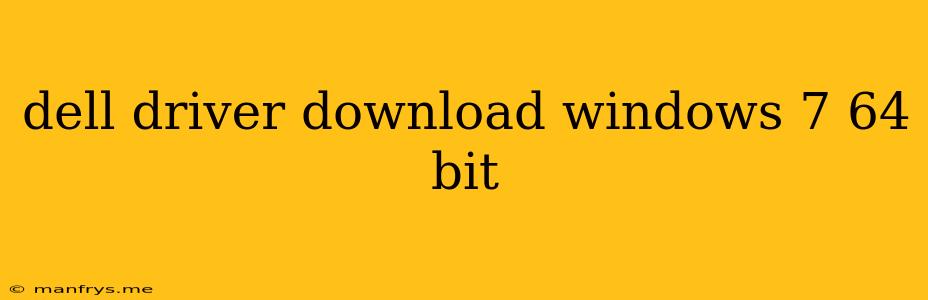How to Download Dell Drivers for Windows 7 64-bit
Getting the right drivers for your Dell computer is essential for optimal performance and functionality. Here's a step-by-step guide on how to download and install the necessary drivers for your Windows 7 64-bit system:
1. Identify Your Dell Model
The first step is to determine the exact model of your Dell computer. You can find this information on a sticker located on the bottom of your laptop or on the back of your desktop. The model number typically begins with "Inspiron," "XPS," "Latitude," or "OptiPlex," followed by a series of numbers and letters.
2. Visit the Dell Support Website
Navigate to the Dell Support website. You can find it by searching for "Dell Support" on your preferred web browser.
3. Enter Your Service Tag or Model Number
On the Dell Support website, you will typically find a search bar. Enter your Dell service tag or model number in the search bar. The service tag is a unique alphanumeric code that can be found on a sticker on your device, usually on the bottom of a laptop or the back of a desktop.
4. Select Your Operating System
Once you've entered your service tag or model number, the Dell Support website will display a list of drivers and downloads for your device. Select Windows 7 64-bit as your operating system.
5. Choose the Drivers You Need
The website will then display a list of available drivers for your Dell model and operating system. This list will typically include drivers for essential components such as:
- Chipset drivers: These drivers manage the communication between your computer's components.
- Graphics drivers: These drivers control your computer's graphics card, responsible for displaying images and videos.
- Network drivers: These drivers enable your computer to connect to the internet.
- Audio drivers: These drivers control your computer's sound system.
- Wireless drivers: These drivers enable your computer to connect to wireless networks.
6. Download and Install the Drivers
Click on the download button for each driver you need. Download the drivers to a location on your computer where you can easily find them. Once the drivers are downloaded, double-click on the downloaded file to begin the installation process. Follow the on-screen instructions to complete the installation.
7. Restart Your Computer
After installing the drivers, it is always a good practice to restart your computer for the changes to take effect properly.
Important Notes:
- Always download drivers from the official Dell website to ensure compatibility and security.
- Make sure you are downloading the correct drivers for your operating system (Windows 7 64-bit) and Dell model.
- Backup your important data before installing any drivers, as any issues may occur during the process.
By following these steps, you can ensure that you have the correct drivers installed for your Dell computer running Windows 7 64-bit. This will help you enjoy optimal performance and functionality from your device.