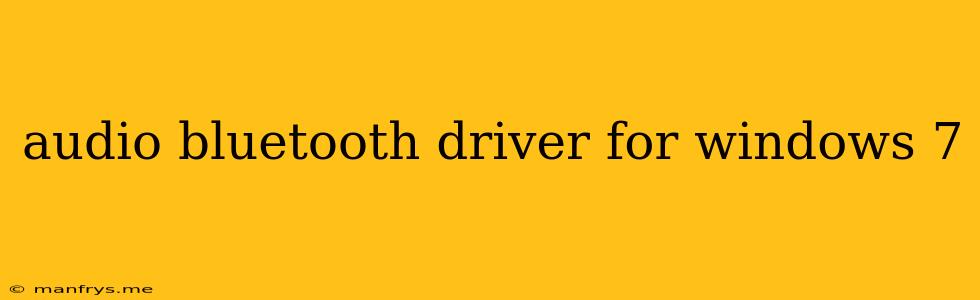Bluetooth Audio Drivers for Windows 7: A Comprehensive Guide
Windows 7, while no longer supported by Microsoft, is still a popular operating system for some users. If you're using Windows 7 and need to connect a Bluetooth audio device, you'll need the correct drivers.
Understanding Bluetooth Drivers
Bluetooth drivers are essential software components that allow your Windows 7 computer to communicate with Bluetooth devices. These drivers act as a bridge between your computer's hardware and your Bluetooth headset, speakers, or other audio devices.
Finding the Right Drivers
To find the right Bluetooth audio driver for your Windows 7 system, you can follow these steps:
-
Check Your Device Manufacturer's Website: The best place to start is the official website of the manufacturer of your Bluetooth device. They are likely to have the most up-to-date and compatible drivers for your specific device.
-
Utilize the Windows Device Manager: Open the Device Manager (right-click "My Computer" and select "Manage," then navigate to "Device Manager"). Look for "Bluetooth" or "Sound, video and game controllers." If you see an entry with a yellow exclamation mark, it indicates a driver issue. Right-click the entry and select "Update Driver Software." Windows will attempt to find the driver automatically.
-
Use Third-Party Driver Software: There are many third-party driver update tools available that can scan your system for outdated or missing drivers. However, be cautious with these tools, as some might contain adware or malware.
Installing the Bluetooth Audio Driver
Once you've obtained the correct driver, the installation process is usually straightforward:
-
Download and Extract: Download the driver package from the manufacturer's website and extract the files to a folder on your computer.
-
Run the Setup: Run the setup file (usually an .exe file). Follow the on-screen instructions to complete the installation process.
-
Restart Your Computer: It's recommended to restart your computer after installing the driver to ensure it takes effect properly.
Troubleshooting Common Issues
If you're having trouble connecting your Bluetooth audio device, here are some common issues and their solutions:
- Incorrect Driver: Make sure you have the correct driver for your specific device.
- Bluetooth Device Not Paired: Pair your Bluetooth device with your computer before using it.
- Outdated Windows 7: Ensure your Windows 7 system is up to date with the latest updates.
- Device Compatibility: Verify that your Bluetooth audio device is compatible with Windows 7.
Conclusion
Finding and installing the right Bluetooth audio drivers for Windows 7 is crucial for enjoying a seamless audio experience. By following the steps outlined above, you can ensure your computer properly recognizes and connects to your Bluetooth audio devices.