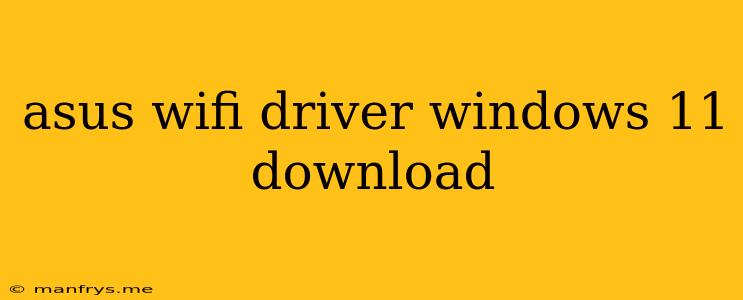How to Download ASUS Wi-Fi Drivers for Windows 11
Staying connected in today's digital world is crucial, and reliable Wi-Fi connectivity is essential. If you're experiencing issues with your ASUS Wi-Fi adapter on Windows 11 or simply want to ensure you have the latest drivers for optimal performance, follow these steps to download and install the appropriate drivers.
1. Identifying Your ASUS Wi-Fi Adapter Model
Before downloading any drivers, you need to know the exact model of your ASUS Wi-Fi adapter. You can find this information in a few ways:
- Device Manager: Open the Device Manager (right-click the Start button and select it) and expand the Network adapters section. Look for the device name, which usually starts with "ASUS".
- ASUS Support Website: Visit the ASUS Support website, and search for your laptop or motherboard model. Look for the "Network" or "Wireless" section to find the specific Wi-Fi adapter model.
- ASUS Utility: If you have an ASUS utility installed on your computer, it may provide information about your Wi-Fi adapter model.
2. Downloading the Correct Driver
Once you know your Wi-Fi adapter model, you can proceed to download the driver:
- ASUS Support Website: Go to the ASUS Support website, and search for your Wi-Fi adapter model. You will find a list of drivers available for your device, including Windows 11 drivers. Select the correct driver version for your operating system and download it.
- ASUS Utility: If you have an ASUS utility installed, you can use it to check for driver updates. The utility may automatically detect your Wi-Fi adapter model and download the latest driver for you.
3. Installing the Driver
After downloading the driver, follow these steps to install it:
- Extract the Downloaded File: Extract the downloaded file to a convenient location on your computer.
- Run the Setup File: Locate the extracted folder and double-click the setup file.
- Follow the On-Screen Instructions: Follow the prompts that appear on the screen to install the driver.
4. Restart Your Computer
After the installation is complete, restart your computer to ensure the new driver takes effect.
Troubleshooting Tips
If you encounter issues downloading or installing the driver, try these troubleshooting steps:
- Check Your Internet Connection: Ensure you have a stable internet connection.
- Disable Antivirus or Firewall: Temporarily disable your antivirus or firewall to see if they are interfering with the driver installation.
- Reinstall the Driver: If you've already installed the driver, try uninstalling it and then installing it again.
- Contact ASUS Support: If you continue to experience problems, contact ASUS support for assistance.
Conclusion
By following these steps, you can easily download and install the appropriate ASUS Wi-Fi drivers for Windows 11. Having the correct driver installed will ensure optimal Wi-Fi performance and connectivity, allowing you to seamlessly browse the internet, stream media, and stay connected with your devices.