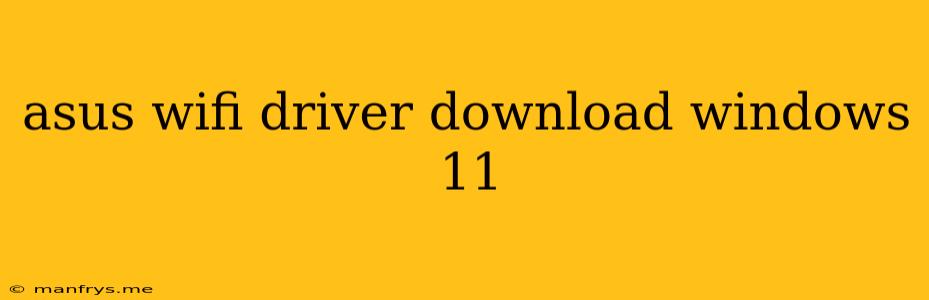How to Download ASUS WiFi Drivers for Windows 11
Staying connected in today's digital world is crucial. Your ASUS WiFi adapter plays a vital role in keeping you online, and ensuring it's running smoothly with the latest drivers is essential. This article will guide you through the process of downloading and installing ASUS WiFi drivers for Windows 11.
Identifying Your ASUS WiFi Adapter
Before downloading drivers, it's important to know which specific ASUS WiFi adapter you have. There are several ways to find this information:
-
Device Manager:
- Open Device Manager by searching for it in the Windows search bar.
- Expand the Network adapters section.
- Look for your ASUS WiFi adapter's name. It may be listed as "ASUS Wireless-ACXXXX" or similar.
-
ASUS Support Site:
- Visit the ASUS support website.
- Use the Search function to find your specific ASUS product.
- Select your product from the results.
- Navigate to the Drivers & Utilities section.
-
Product Label:
- Check the label on your ASUS router or WiFi adapter itself. This usually contains model information.
Downloading the Correct Drivers
Once you've identified your ASUS WiFi adapter, you can download the correct drivers:
-
ASUS Support Site:
- Navigate to the Drivers & Utilities section of your product page on the ASUS support website.
- Select Windows 11 from the operating system dropdown menu.
- Download the latest available driver package.
-
Third-Party Driver Download Sites:
- Note: While third-party sites may offer drivers, it's generally recommended to stick to the official ASUS website for the most reliable and updated versions.
Installing the Drivers
After downloading the driver package, follow these steps:
- Extract the files: Open the downloaded file (usually a .zip or .exe file) and extract the contents to a temporary folder.
- Run the installation file: Locate the setup file within the extracted folder and run it.
- Follow the on-screen instructions: The installer will guide you through the process.
- Restart your computer: After the installation is complete, restart your computer for the changes to take effect.
Troubleshooting
If you encounter any issues during the driver installation, try the following:
- Restart your computer: Sometimes a simple restart can resolve minor errors.
- Uninstall and reinstall the drivers: Open Device Manager, right-click on your ASUS WiFi adapter, select Uninstall device, and then restart your computer. After restarting, reinstall the drivers.
- Update your Windows 11: Ensure your operating system is up to date by checking for updates in Windows Update.
- Contact ASUS support: If the problem persists, contact ASUS support for further assistance.
Keeping Your Drivers Up-to-Date
For optimal performance and security, it's important to keep your ASUS WiFi drivers updated. You can use the ASUS Driver Update Utility from the ASUS support website or check for updates regularly through Device Manager.
By following these steps, you can download and install the correct ASUS WiFi drivers for Windows 11, ensuring a smooth and reliable connection to the internet.