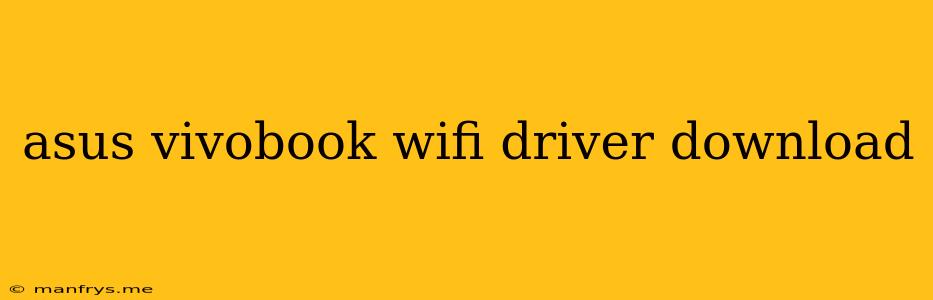How to Download and Install ASUS VivoBook WiFi Drivers
Staying connected is essential, and a reliable Wi-Fi connection is a must for any laptop user. If you're facing Wi-Fi issues with your ASUS VivoBook, it's likely that you need to update or reinstall your Wi-Fi drivers.
Here's a comprehensive guide on how to download and install the right ASUS VivoBook WiFi drivers:
1. Identify Your ASUS VivoBook Model
The first step is to determine the exact model of your ASUS VivoBook. You can find this information on the bottom of your laptop, usually on a sticker. It will often include a model number like "VivoBook 15 X515" or "VivoBook Flip 14 TM420."
2. Visit the ASUS Support Website
Once you know your model number, head to the official ASUS Support website. You can usually find it by searching "ASUS Support" on your web browser.
3. Navigate to the Drivers and Utilities Section
On the ASUS Support website, look for the "Support" or "Downloads" section. This section usually contains a search bar where you can enter your laptop model.
4. Find and Download the Wi-Fi Drivers
After entering your model number, the website will display a list of available drivers and utilities. Look for the category labeled "Network" or "Wireless" and locate the Wi-Fi drivers. You'll typically see options for both the Intel and Realtek Wi-Fi chipsets, depending on your model.
5. Install the Drivers
Once you've downloaded the drivers, follow these steps to install them:
- Close all open programs.
- Double-click the downloaded file.
- Follow the on-screen instructions.
- Restart your laptop after the installation is complete.
Troubleshooting Tips
If you still experience Wi-Fi issues after installing the drivers, consider these troubleshooting steps:
- Check your internet connection.
- Make sure your Wi-Fi is turned on.
- Try restarting your router.
- Update your operating system.
- Run a network troubleshooter.
By following these steps, you can ensure you have the right ASUS VivoBook WiFi drivers installed, which can help improve your Wi-Fi connectivity and performance.
Remember: Always download drivers from the official ASUS Support website to ensure compatibility and security.