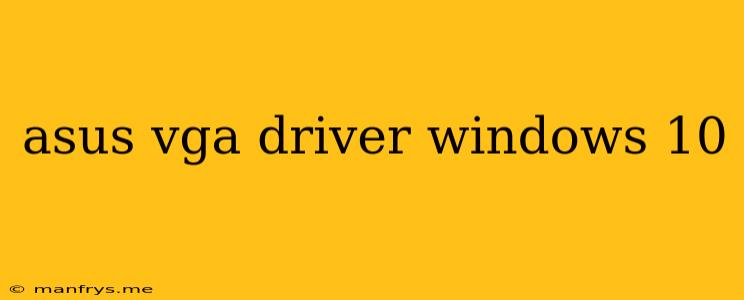ASUS VGA Driver for Windows 10: A Comprehensive Guide
Finding the right ASUS VGA driver for your Windows 10 system is crucial for optimal performance and a smooth user experience. This guide will walk you through the process of locating, downloading, and installing the correct drivers for your ASUS graphics card.
Understanding ASUS VGA Drivers
VGA drivers are essential software components that allow your computer's operating system to communicate with your graphics card. They provide the necessary instructions for tasks like displaying images, videos, and games. Outdated or incompatible drivers can lead to various issues, including:
- Performance issues: Slow frame rates, stuttering, or screen tearing during gaming or other graphics-intensive tasks.
- Display problems: Black screens, distorted colors, or resolution issues.
- Compatibility issues: Some applications may not function correctly or may even crash.
Finding the Right ASUS VGA Driver for Your System
To ensure you download the correct driver, you need to identify your specific graphics card model. You can find this information in a few ways:
-
Device Manager:
- Open the Device Manager by searching for it in the Windows search bar.
- Expand the Display adapters section.
- Right-click on your ASUS graphics card and select Properties.
- The General tab will show your graphics card model.
-
ASUS Support Website:
- Visit the ASUS support website.
- Use the Search function to find your specific product.
- Navigate to the Drivers & Utilities section.
- Select your Operating System (Windows 10) and download the latest available driver.
-
ASUS Armoury Crate:
- If you have the ASUS Armoury Crate software installed, it can automatically detect and update your graphics card drivers.
Installing the ASUS VGA Driver
Once you have downloaded the driver package, follow these steps to install it:
- Run the installer: Double-click the downloaded file to start the installation process.
- Follow the on-screen instructions: The installer will guide you through the installation steps, which typically involve accepting the license agreement and choosing installation options.
- Restart your computer: After the installation is complete, restart your computer to ensure the new driver is fully loaded.
Troubleshooting Driver Issues
If you encounter any problems after installing the driver, try the following troubleshooting steps:
- Reinstall the driver: Uninstall the current driver and reinstall it.
- Roll back the driver: If you recently updated the driver, you can roll back to a previous version.
- Check for system updates: Ensure your Windows operating system is up-to-date.
- Contact ASUS support: If the issue persists, contact ASUS support for further assistance.
Conclusion
Keeping your ASUS VGA drivers updated is crucial for optimal graphics performance and a smooth user experience. By following these steps, you can ensure that you have the correct driver installed and avoid potential issues. Remember to consult the ASUS support website for the most up-to-date information and troubleshooting resources.