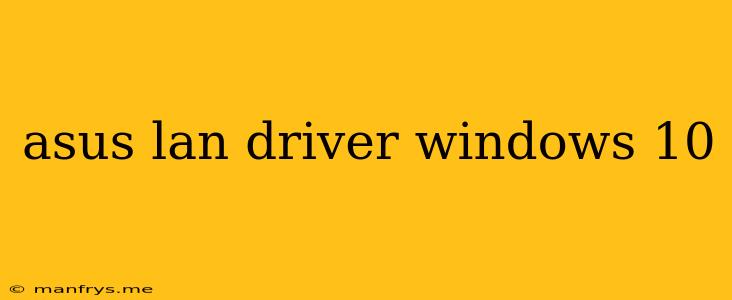Asus LAN Driver for Windows 10: A Comprehensive Guide
Finding the right LAN driver for your Asus device running Windows 10 can sometimes feel like a daunting task. But fear not, this guide will equip you with the knowledge and steps necessary to ensure a smooth and reliable network connection.
Understanding LAN Drivers
LAN (Local Area Network) drivers are essential software components that allow your computer to communicate with your network. They act as a bridge between your hardware (Ethernet port) and the operating system (Windows 10). Without the correct driver, your computer won't recognize your network connection and you'll be unable to access the internet.
Identifying Your Asus Model
The first step is to identify your specific Asus model. This is crucial because different models may have different LAN drivers. Here are a few ways to find your model:
- Check the bottom of your laptop: Look for a sticker with the model number.
- Open the Settings app: Go to System > About to see your device specifications.
- Check the Asus website: Go to the Support section and use the Product Search feature to locate your model.
Finding the Right Driver
Once you know your Asus model, it's time to locate the appropriate LAN driver. You can find the driver through these sources:
- Asus Support Website: This is the most reliable source for drivers. Go to the Support section, select your model, and navigate to the Drivers & Utilities section.
- Device Manager:
- Right-click the Start button.
- Select Device Manager.
- Expand the Network Adapters category.
- Right-click your network adapter (usually named something like "Realtek PCIe GBE Family Controller").
- Select Update driver.
- Choose Search automatically for updated driver software.
Installing the Driver
Once you've downloaded the driver, follow these steps to install it:
- Run the installer: Double-click the downloaded file.
- Follow the on-screen instructions: The installer will guide you through the process.
- Restart your computer: This is often recommended after the driver installation.
Troubleshooting Tips
If you encounter problems installing or using the LAN driver, try these troubleshooting steps:
- Check your network connection: Make sure your ethernet cable is properly connected to both your computer and your router.
- Disable and re-enable the network adapter:
- Go to Device Manager.
- Right-click your network adapter.
- Select Disable device.
- Right-click the network adapter again.
- Select Enable device.
- Run the Network troubleshooter:
- Go to Settings > Update & Security > Troubleshoot.
- Select Network Adapter and click Run the troubleshooter.
- Contact Asus Support: If you're still having trouble, reach out to Asus support for assistance.
Conclusion
By following these steps, you can confidently find and install the correct LAN driver for your Asus device. This will ensure a stable and reliable network connection, enabling you to connect to the internet and access online resources seamlessly.