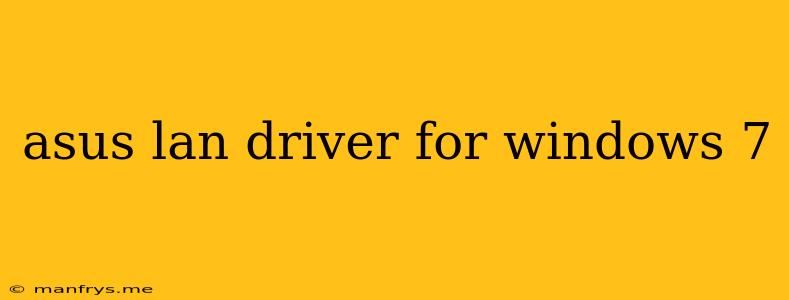ASUS LAN Driver for Windows 7
Introduction
The ASUS LAN driver is a crucial piece of software that enables your computer's network card to communicate with your router and the internet. For Windows 7 users, having the correct and up-to-date LAN driver is essential for smooth and reliable internet connectivity. This article will guide you through the process of finding and installing the appropriate ASUS LAN driver for your Windows 7 computer.
Identifying Your Network Card Model
Before you can download the correct driver, you'll need to know the specific model of your ASUS network card. Here are two ways to find this information:
- Device Manager:
- Press the Windows key + R to open the Run dialog box.
- Type devmgmt.msc and click OK.
- Expand the Network adapters category.
- Right-click on your network card (usually named something like "Realtek PCIe GBE Family Controller" or "ASUS PCE-N15") and select Properties.
- Go to the Details tab and select Hardware Ids from the drop-down menu.
- The Value field will contain a code that identifies your network card model.
- ASUS Support Website:
- Go to the official ASUS website.
- Navigate to the Support section.
- Enter your product model (e.g., "ASUS ROG Strix G15") or search for your network card model directly.
Downloading the Driver
Once you know your network card model, you can download the correct driver:
- ASUS Support Website:
- Go to the Support section of the ASUS website.
- Use the search bar to find your network card model.
- Select Drivers and Utilities from the options.
- Choose Windows 7 as your operating system.
- Download the driver file (usually a .zip or .exe file).
Installing the Driver
The installation process can vary slightly depending on the driver file format:
- .exe file:
- Double-click the downloaded .exe file to begin the installation process.
- Follow the on-screen instructions to complete the installation.
- .zip file:
- Extract the contents of the .zip file to a temporary location.
- Open the Device Manager (as described in step 1 above).
- Right-click on your network card and select Update Driver.
- Choose Browse my computer for driver software.
- Navigate to the extracted folder and select the driver file.
Troubleshooting
If you encounter issues during the installation or after installing the driver, try the following:
- Restart your computer: Restarting your computer can often resolve minor driver issues.
- Uninstall and reinstall the driver: If restarting doesn't work, uninstall the driver and then reinstall it using the steps outlined above.
- Check for driver updates: Visit the ASUS support website and check for any newer versions of the driver.
- Contact ASUS Support: If you are still facing issues, reach out to ASUS support for assistance.
Note: Always ensure your computer is connected to a stable internet connection while downloading and installing drivers. Additionally, it's recommended to back up your important data before installing new drivers.