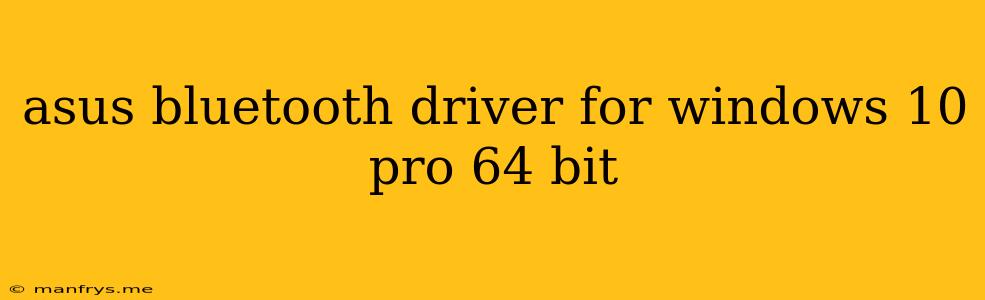Asus Bluetooth Driver for Windows 10 Pro 64-bit
This article will guide you on how to install and update the Asus Bluetooth driver for your Windows 10 Pro 64-bit system.
Importance of Bluetooth Drivers
Bluetooth drivers are essential software that enables your computer to communicate with Bluetooth devices, such as headphones, speakers, mice, keyboards, and smartphones. Without the correct drivers, your Bluetooth devices won't work properly.
Identifying Your Asus Model
First, you need to identify your specific Asus model. You can find this information on the bottom of your laptop or in the "About" section of your computer's settings.
Finding the Correct Bluetooth Driver
Once you know your Asus model, you can download the appropriate Bluetooth driver from the Asus Support website.
- Visit the Asus Support website.
- Enter your model number in the search bar.
- Select "Drivers & Utilities" from the navigation menu.
- Choose your operating system (Windows 10 64-bit) and select the appropriate Bluetooth driver.
Installing the Bluetooth Driver
- Download the Bluetooth driver file.
- Double-click the downloaded file to launch the installation wizard.
- Follow the on-screen instructions to complete the installation process.
Updating the Bluetooth Driver
It's important to keep your Bluetooth driver up-to-date to ensure optimal performance and compatibility. You can update your driver using the following methods:
- Through the Device Manager:
- Open the Device Manager (right-click the Start button and select Device Manager).
- Expand the Bluetooth category.
- Right-click your Bluetooth device and select Update driver.
- Follow the on-screen instructions to complete the update.
- Using Asus Support website:
- Visit the Asus Support website and follow the steps mentioned above to find the latest driver version.
- Download and install the new driver.
Troubleshooting Bluetooth Issues
If you encounter problems with your Bluetooth device after installing or updating the driver, try the following troubleshooting steps:
- Restart your computer: This can often resolve minor driver conflicts.
- Check the Bluetooth device's battery: Ensure the device has sufficient power.
- Try pairing the device again: Remove the device from the Bluetooth list and re-pair it.
- Update your Windows system: Ensure you have the latest Windows updates.
- Uninstall and reinstall the driver: This can sometimes resolve driver-related issues.
If these steps don't solve your Bluetooth problems, you can contact Asus customer support for further assistance.
Remember to backup your important data before updating or reinstalling drivers.