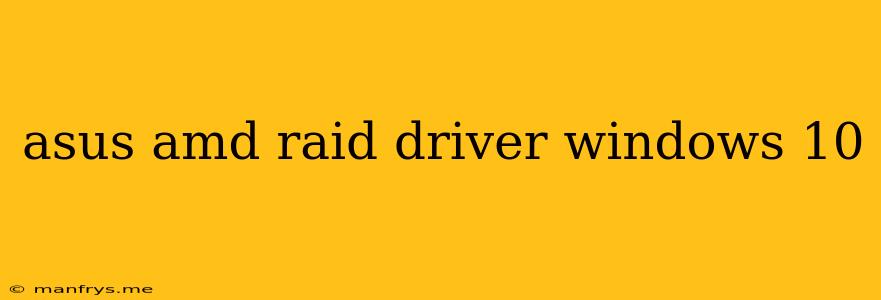Installing AMD RAID Drivers on Windows 10 for ASUS Motherboards
This article will guide you through the process of installing AMD RAID drivers on Windows 10 for ASUS motherboards.
Understanding AMD RAID
RAID (Redundant Array of Independent Disks) is a technology that combines multiple hard drives into a single logical unit. This can offer several benefits, including:
- Increased Performance: RAID 0 (striping) can significantly improve read and write speeds.
- Data Redundancy: RAID 1 (mirroring) creates an exact copy of your data on two drives, providing a backup in case one drive fails.
- Increased Storage Capacity: RAID 5 and RAID 6 offer both performance and redundancy while maximizing storage space.
Steps to Install AMD RAID Drivers
Before starting, it's crucial to back up your important data to avoid losing anything during the installation process.
-
Download the AMD RAID Driver:
- Visit the official ASUS support website for your specific motherboard model.
- Navigate to the "Driver & Utility" section.
- Search for the AMD RAID Driver (usually labeled "AMD SATA RAID Driver" or "AMD Chipset Driver").
- Choose the correct version for your Windows 10 installation (32-bit or 64-bit).
-
Install the Drivers:
- Restart your computer with the USB drive containing the driver files connected.
- Enter BIOS/UEFI settings. This is typically done by pressing F2, Del, or Esc during startup.
- Configure the RAID Array: In the BIOS/UEFI, navigate to the "Advanced" or "Storage" section.
- Enable RAID Mode: Choose the RAID mode that suits your needs (RAID 0, RAID 1, etc.).
- Create RAID Volume: Follow the prompts to create the RAID array using the desired hard drives.
- Save Changes and Exit BIOS/UEFI: Remember to save the settings before exiting.
- Install the RAID Driver: The AMD RAID driver should be installed automatically during the Windows 10 installation process.
- Restart your computer once the installation is complete.
Troubleshooting Tips
- Incorrect Driver Version: Ensure you're installing the correct driver version for your motherboard and Windows 10 operating system.
- Compatibility Issues: Check for updated drivers on the ASUS support website or the AMD website.
- BIOS/UEFI Settings: Verify that the RAID mode is correctly enabled and the RAID array is configured as intended.
- Hardware Issues: If the issue persists, consider checking your hard drive connections and ensuring they are securely installed.
Contacting ASUS Support
If you encounter difficulties during the installation process, reach out to ASUS support for assistance. They can provide specific guidance for your particular motherboard model and configuration.