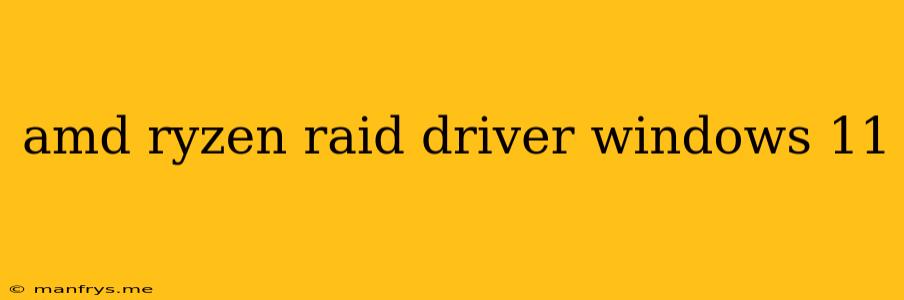AMD Ryzen RAID Drivers for Windows 11
This article will guide you on how to set up and configure RAID on your AMD Ryzen system running Windows 11. RAID, or Redundant Array of Independent Disks, is a technology that combines multiple hard drives into a single logical unit to enhance storage performance, reliability, or both.
Understanding RAID Levels
Before diving into driver installation, it's crucial to understand the different RAID levels and their benefits:
- RAID 0 (striping): Combines multiple disks into one large volume, boosting performance but offering no redundancy.
- RAID 1 (mirroring): Creates an exact copy of your data on two disks, ensuring data protection in case one disk fails.
- RAID 5 (striping with parity): Provides a balance between performance and redundancy, using a parity block to recover data in case of a disk failure.
- RAID 10 (RAID 0 + RAID 1): Combines the speed of RAID 0 with the redundancy of RAID 1, offering both high performance and data protection.
Identifying Your Motherboard's RAID Controller
Most modern AMD Ryzen motherboards come equipped with integrated RAID controllers. To identify your specific controller:
- Check the motherboard manual: This document provides detailed information about your motherboard's features, including the RAID controller type and its capabilities.
- Visit the motherboard manufacturer's website: The website often offers comprehensive documentation and drivers, including RAID drivers specifically for your model.
Installing RAID Drivers in Windows 11
The process of installing RAID drivers in Windows 11 typically involves the following steps:
- Download the correct RAID drivers: Locate and download the RAID drivers from your motherboard manufacturer's website.
- Install the drivers: Run the downloaded setup file and follow the on-screen instructions to install the drivers.
- Create the RAID array: Use the RAID utility provided by your motherboard manufacturer to create and configure the desired RAID level. This utility allows you to select the disks to include in the array, choose the RAID level, and assign a drive letter.
- Format the RAID array: Once the array is created, format it using the appropriate file system (e.g., NTFS) for optimal compatibility with Windows 11.
- Install and configure the operating system: Now, you can proceed with installing Windows 11 on the newly formatted RAID array.
Troubleshooting
If you encounter issues while setting up RAID, consider the following:
- Check driver compatibility: Ensure you're using the latest and correct drivers for your specific motherboard model.
- BIOS configuration: Review the BIOS settings for your motherboard and ensure that RAID mode is enabled.
- Data safety: Always back up your data before creating a RAID array, as data loss may occur during the process.
Conclusion
Creating a RAID array with your AMD Ryzen system under Windows 11 can significantly improve storage performance and enhance data protection. By carefully following the steps outlined in this article, you can successfully set up and manage your RAID configuration to meet your specific needs.