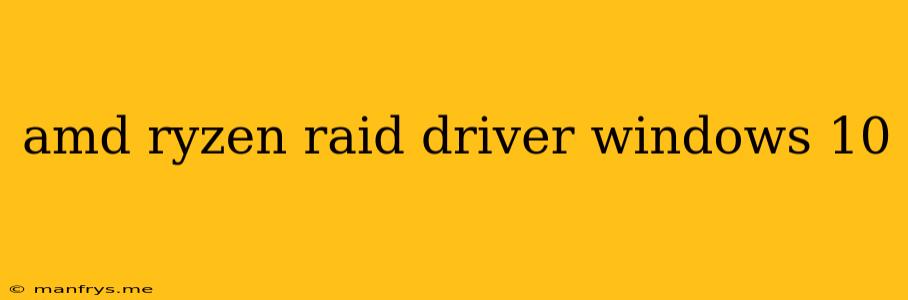AMD Ryzen RAID Driver for Windows 10: A Comprehensive Guide
This article will guide you through the installation and configuration of AMD Ryzen RAID drivers on Windows 10. RAID (Redundant Array of Independent Disks) technology allows you to combine multiple hard drives into a single logical volume, providing benefits such as increased performance, data redundancy, or both.
Understanding AMD Ryzen RAID
AMD Ryzen processors come equipped with integrated RAID controllers that support various RAID levels, including:
- RAID 0 (striping): Improves performance by distributing data across multiple drives. This offers the fastest read/write speeds but provides no data redundancy.
- RAID 1 (mirroring): Creates an exact copy of your data on two or more drives, ensuring data redundancy and providing fault tolerance.
- RAID 5 (striping with parity): Similar to RAID 0, but with a parity block, ensuring data redundancy and improving performance.
- RAID 10 (striped mirror): Combines RAID 0 and RAID 1, offering high performance and data redundancy.
Downloading and Installing AMD Ryzen RAID Drivers
1. Identifying your motherboard:
- Navigate to your motherboard manufacturer's website (e.g., ASUS, Gigabyte, MSI).
- Use the provided tools (e.g., "Support" or "Downloads") to locate your motherboard model.
2. Downloading the drivers:
- On the motherboard manufacturer's website, find the "Drivers and Utilities" section.
- Download the latest AMD chipset drivers, which will include the RAID driver.
- Alternatively, you can download the drivers from AMD's website.
3. Installing the drivers:
- Extract the downloaded files and run the setup program.
- Follow the on-screen prompts to install the drivers.
- Restart your computer after the installation is complete.
Configuring AMD Ryzen RAID
1. Accessing the RAID BIOS:
- Restart your computer and enter the BIOS by pressing the designated key (e.g., F2, Del).
- Navigate to the "Advanced" or "Storage" section.
2. Creating a RAID volume:
- Select the drives you want to include in your RAID array.
- Choose the desired RAID level.
- Follow the on-screen instructions to create the RAID volume.
3. Formatting and Using the RAID volume:
- Once the RAID volume is created, you need to format it using the Windows Disk Management tool.
- Assign a drive letter and file system to the RAID volume.
- The RAID volume is now ready to be used for storage.
Important Considerations
- Data Loss: RAID configurations can be complex, and incorrect configuration may result in data loss. It's crucial to proceed with caution and seek professional guidance if you're unsure about the process.
- Backup: It's highly recommended to create regular backups of your data, even with RAID configurations.
- Performance: The performance of your RAID configuration will depend on the specific RAID level, the number of drives involved, and the performance of the individual drives.
Conclusion
By following the steps outlined in this guide, you can successfully install and configure AMD Ryzen RAID drivers on your Windows 10 system. This technology can significantly improve storage performance and data security, enhancing your overall computing experience. Remember to backup your data and proceed with caution during the configuration process.