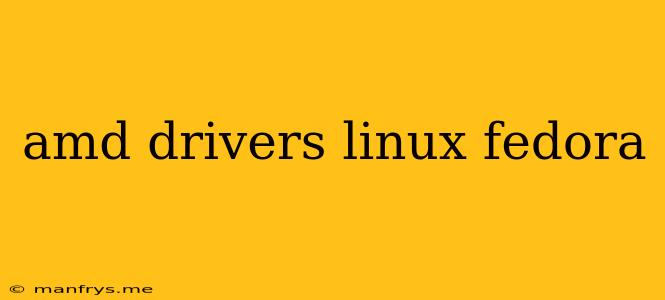AMD Drivers on Fedora Linux: A Comprehensive Guide
Fedora Linux, known for its bleeding-edge software and cutting-edge features, provides a smooth experience for AMD users. While Fedora's package repositories contain basic drivers for AMD graphics cards, for optimal performance and access to the latest features, installing proprietary drivers is recommended. This guide will walk you through the process of installing and managing AMD drivers on Fedora Linux.
Understanding the Options
1. Open Source Drivers (Mesa): Fedora's default graphics stack relies on Mesa, an open-source driver project. While it offers good support for basic functionality, it might not provide the best performance or the newest features available.
2. Proprietary Drivers (AMDGPU-PRO): AMD's proprietary drivers, often referred to as AMDGPU-PRO, deliver optimal performance and access to advanced features like FreeSync, FidelityFX, and Ray Tracing.
Installing AMDGPU-PRO Drivers
Using the AMD Software Installer:
- Download the AMD Software Installer for Linux from the AMD website.
- Open a terminal and navigate to the download directory.
- Run the installer with sudo ./amdgpu-install.
- Follow the on-screen instructions to complete the installation.
Using RPM Packages:
- Download the appropriate RPM packages for your Fedora version and graphics card model from the AMD website.
- Open a terminal and navigate to the download directory.
- Install the packages using *sudo dnf install .rpm.
Using the Fedora Software Repository:
-
Enable the amd-free-driver repository by adding the following line to your
/etc/yum.repos.d/amd-free-driver.repofile:[amd-free-driver] name=AMD Free Drivers baseurl=http://repo.amd.com/fedora/$releasever/ enabled=1 gpgcheck=0Replace
$releaseverwith your Fedora version number. -
Update your system packages using sudo dnf update.
-
Install the AMDGPU-PRO drivers using sudo dnf install amd-free-driver.
Verifying Driver Installation
After installation, verify that the AMDGPU-PRO drivers are working correctly:
- Open a terminal and run lspci | grep VGA. The output should show your AMD graphics card and its driver version.
- Use glxinfo | grep "OpenGL version" to check the OpenGL version supported by the drivers.
Managing and Updating Drivers
-
Updating Drivers:
- Using the AMD Software Installer: Run the installer again to check for and install updates.
- Using RPM Packages: Download the latest packages from the AMD website and install them.
- Using the Fedora Repository: Run sudo dnf update to update all system packages, including the AMDGPU-PRO drivers.
-
Reverting to Open Source Drivers:
- Using the AMD Software Installer: Use the installer to uninstall the AMDGPU-PRO drivers.
- Using RPM Packages: Use sudo dnf remove <package-name> to remove the driver packages.
- Using the Fedora Repository: Disable the amd-free-driver repository and run sudo dnf update to revert to the default Mesa drivers.
Troubleshooting
If you encounter problems with your AMD drivers:
- Check AMD's support website for known issues and solutions.
- Verify that your graphics card is supported by the latest drivers.
- **Run sudo dmesg to check for any errors related to the graphics driver.
- Consider reinstalling the drivers or using a different installation method.
Conclusion
Installing and managing AMD drivers on Fedora Linux is relatively straightforward. By following these instructions and understanding the available options, you can optimize your AMD graphics card performance and enjoy the latest features. Remember to check for updates regularly and consult AMD's support website for any troubleshooting tips.