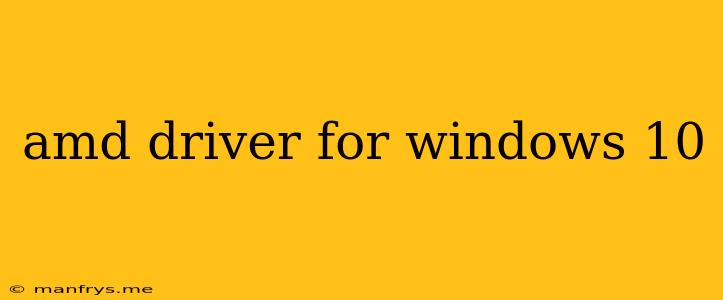AMD Drivers for Windows 10: A Comprehensive Guide
AMD drivers are essential for ensuring optimal performance and stability of your AMD graphics card and other components on your Windows 10 system. These drivers provide the necessary software to enable communication between your hardware and the operating system, allowing you to enjoy the full potential of your AMD components.
Why Are AMD Drivers Important?
1. Enhanced Performance: Drivers can significantly improve your system's performance, particularly for graphics-intensive tasks like gaming. New drivers often include optimizations that enhance frame rates and overall performance.
2. Stability and Compatibility: Drivers ensure that your AMD components work seamlessly with Windows 10. They fix bugs, address compatibility issues, and prevent unexpected crashes or malfunctions.
3. Access to New Features: AMD drivers frequently introduce new features and technologies, allowing you to take advantage of the latest capabilities of your AMD hardware. This includes support for new games, technologies like FreeSync and FidelityFX, and other exciting features.
How to Find and Install the Right AMD Drivers
1. Identifying Your AMD Components: Begin by determining the specific model of your AMD graphics card. You can find this information through the Device Manager in Windows 10.
2. Visiting the AMD Support Website: Head to the official AMD website's support section. Use the provided tools or manually search for your specific graphics card model.
3. Downloading the Correct Drivers: Download the latest driver package compatible with your Windows 10 version (32-bit or 64-bit). Ensure you select the correct version, as using the wrong driver can cause issues.
4. Installing the Drivers: Once downloaded, run the installer file. Follow the on-screen instructions to install the drivers.
5. Restarting Your System: After installation, restart your computer for the changes to take effect.
Troubleshooting Driver Issues
1. Reinstall Drivers: If you encounter issues after installing new drivers, try reinstalling them.
2. Rollback to Previous Drivers: You can roll back to a previously working version of the drivers through the Device Manager.
3. Contact AMD Support: If problems persist, contact AMD's customer support for assistance. They can provide specific troubleshooting steps and address any hardware-related issues.
Keeping Your Drivers Updated
1. AMD Adrenalin Software: AMD offers a comprehensive software suite called Adrenalin, which provides automatic driver updates and other features like performance monitoring and game optimization.
2. Manual Updates: Check the AMD website regularly for new driver releases.
3. Third-party Driver Updaters: While not recommended, some third-party utilities can scan your system for outdated drivers, including AMD drivers.
By following these steps, you can ensure that your AMD graphics card and other components are always running at their best on your Windows 10 system. Remember, regular driver updates are essential for optimal performance, stability, and access to the latest features.