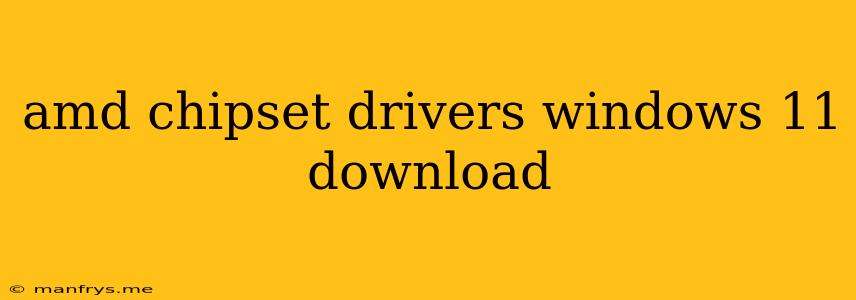AMD Chipset Drivers for Windows 11: What You Need to Know
AMD chipset drivers are crucial for the smooth operation of your computer's components, including your CPU, GPU, and other peripherals. Installing the correct drivers ensures optimal performance and compatibility with Windows 11. Here's a guide to help you understand what you need to know about AMD chipset drivers for Windows 11.
Why are AMD Chipset Drivers Important?
Chipset drivers act as a bridge between your operating system and your motherboard's chipset, enabling communication between your hardware components. Without them, your computer may experience:
- Performance issues: Slow boot times, lagging applications, and overall sluggish performance.
- Compatibility problems: Some features may not work properly, or you might encounter driver errors.
- System instability: Blue screens, crashes, and other system errors can occur.
How to Download and Install AMD Chipset Drivers
1. Identify your AMD Chipset:
You can find your chipset model by:
- Checking your motherboard's documentation.
- Using a system information tool.
- Visiting the AMD website and entering your computer's specifications.
2. Visit the AMD Support Website:
- Navigate to the AMD Support website.
- Use the "Find Your Product" tool and enter your chipset model.
- Select Windows 11 as your operating system.
3. Download the Latest Drivers:
- Download the recommended driver package for your specific chipset and Windows 11 version.
- Important: Ensure you download the correct driver version for your chipset and operating system.
4. Install the Drivers:
- Once the download is complete, run the installation file.
- Follow the on-screen instructions to install the drivers.
- Restart your computer after the installation is complete.
Tips for AMD Chipset Driver Installation:
- Keep your drivers updated: AMD releases regular updates to improve performance and address any known issues.
- Use the AMD Driver Auto Detect Tool: This tool automatically detects your system's hardware and recommends the correct drivers for your system.
- Check your Device Manager: After installing the drivers, open Device Manager and verify that all chipset components are listed without any errors or warnings.
By ensuring you have the correct and up-to-date AMD chipset drivers installed, you can enjoy optimal performance and stability with your Windows 11 system.