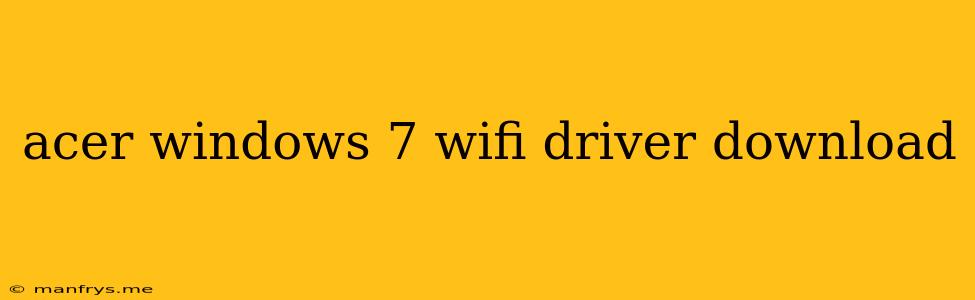Acer Windows 7 WiFi Driver Download: A Comprehensive Guide
Finding the right Acer Windows 7 WiFi driver can be a challenging task, especially if you're not familiar with the process. This article aims to provide you with a comprehensive guide on how to download and install the correct WiFi driver for your Acer device running Windows 7.
Understanding WiFi Drivers
A WiFi driver is a piece of software that allows your computer to communicate with your wireless network. It acts as a translator, converting the signals between your device's hardware and the wireless router. Without the correct driver, your Acer device won't be able to connect to the internet wirelessly.
Identifying Your Acer Model
The first step is to identify your specific Acer model. This information is usually found on a sticker on the bottom or back of your laptop or desktop. You can also check the "About" section in your Windows 7 system settings.
Where to Download the Acer WiFi Driver
Once you know your Acer model, you have several options for finding and downloading the correct WiFi driver:
1. Acer's Official Website:
- Visit the Acer support website and use the search function to find your specific model.
- Navigate to the "Driver and Manual" section.
- Select "Windows 7" as your operating system.
- Download the WiFi driver that corresponds to your model.
2. Device Manager:
- Right-click on the "Computer" icon and select "Manage."
- Open "Device Manager."
- Expand the "Network adapters" section.
- Right-click on your WiFi adapter and select "Update Driver Software."
- Choose "Search automatically for updated driver software."
- Windows will attempt to find and install the latest driver.
3. Third-Party Driver Download Websites:
- Be cautious when using third-party websites as they may offer outdated or even malicious drivers.
- Ensure the website is reputable and offers a download for your specific Acer model and Windows 7.
Installing the Acer WiFi Driver
Once you have downloaded the driver, follow these steps to install it:
- Double-click on the downloaded driver file.
- Follow the on-screen instructions to install the driver.
- Restart your computer after the installation is complete.
Troubleshooting WiFi Connection Issues
If you're still experiencing problems connecting to your WiFi network after installing the driver, consider these troubleshooting steps:
- Check your internet connection: Ensure that your internet service is working correctly.
- Restart your router: Sometimes restarting your router can resolve connectivity issues.
- Update your router's firmware: Outdated firmware can sometimes lead to problems.
- Verify your network settings: Ensure that you're using the correct WiFi password and network name.
- Disable other wireless devices: Interference from other wireless devices can cause issues.
Important Considerations
- Backup your data: Always back up your important files before installing any driver, just in case something goes wrong.
- Read the instructions: Carefully read the installation instructions provided by Acer before proceeding.
- Contact Acer support: If you're unable to find the correct driver or resolve connectivity issues, contact Acer support for assistance.
By following this guide, you can confidently download and install the right Acer Windows 7 WiFi driver for your device and enjoy a seamless wireless connection.