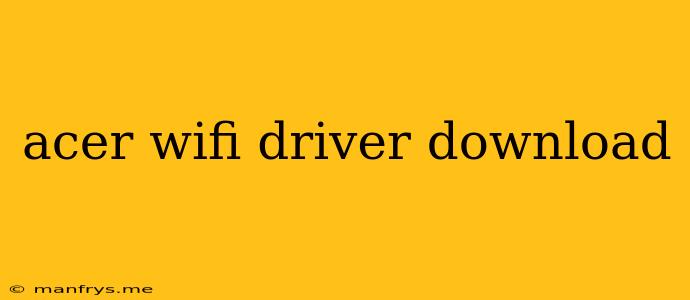Downloading Acer Wi-Fi Drivers: A Comprehensive Guide
Finding and installing the correct Wi-Fi driver is crucial for maintaining a stable and reliable internet connection on your Acer laptop or desktop. This guide provides step-by-step instructions and helpful tips to ensure a smooth download and installation process.
Understanding Wi-Fi Drivers
Wi-Fi drivers are essential software components that allow your Acer device to communicate with your wireless network. They act as a bridge between your hardware and the network, enabling you to connect to the internet. When a driver is outdated or incompatible, it can lead to issues like slow internet speeds, dropped connections, or even complete inability to connect.
Methods for Finding and Downloading Acer Wi-Fi Drivers
-
Acer's Official Website:
- Identify Your Acer Model: The most reliable source for drivers is the official Acer website. Begin by identifying your Acer model number. You can find this on a sticker on the bottom of your laptop or on the back of your desktop.
- Navigate to the Support Section: Once you have your model number, visit Acer's website and navigate to the support section.
- Enter Your Model Number: Use the search function to find your specific model.
- Select the Correct Driver: Locate the "Drivers & Manuals" section for your model. Choose the "Wi-Fi" or "Network" category and select the appropriate driver version for your operating system (Windows, macOS, etc.).
-
Device Manager (Windows):
- Open Device Manager: Right-click on the Windows "Start" button and select "Device Manager."
- Locate Network Adapters: Expand the "Network adapters" category.
- Right-Click and Update Driver: Right-click on your Wi-Fi adapter (often labeled with a name containing "Wireless" or "Network"). Choose "Update driver." Windows will search for the latest driver automatically.
-
Third-Party Driver Download Websites:
- Proceed with Caution: While some third-party websites offer driver downloads, use caution. Ensure the website is reputable and scan downloaded files for viruses before installing.
Installing the Wi-Fi Driver
- Download the Driver: Download the driver file from Acer's website or a trusted third-party source.
- Run the Installer: Double-click the downloaded file to run the installer. Follow the on-screen instructions.
- Restart Your Device: After the installation is complete, restart your Acer device to ensure the driver is properly applied.
Troubleshooting Wi-Fi Driver Issues
If you encounter issues after installing a new Wi-Fi driver, consider the following troubleshooting steps:
- Rollback to Previous Driver: If the new driver is causing problems, you can roll back to the previous driver. In Windows Device Manager, right-click on your Wi-Fi adapter, select "Properties," and go to the "Driver" tab. Click "Roll Back Driver."
- Reinstall the Driver: Try reinstalling the Wi-Fi driver from scratch. Uninstall the current driver and then download and install the latest version.
- Contact Acer Support: If all else fails, contact Acer support for assistance.
Important Tips:
- Keep Drivers Up to Date: Regularly check for updated drivers on the Acer website to ensure optimal performance and security.
- Download Drivers from Reputable Sources: Always download drivers from the official Acer website or trusted sources to prevent malware infections.
- Back Up Your Data: Before installing any new drivers, back up your important data to avoid potential data loss.
By following these steps, you can download and install the correct Wi-Fi driver for your Acer device and enjoy a stable and reliable internet connection.