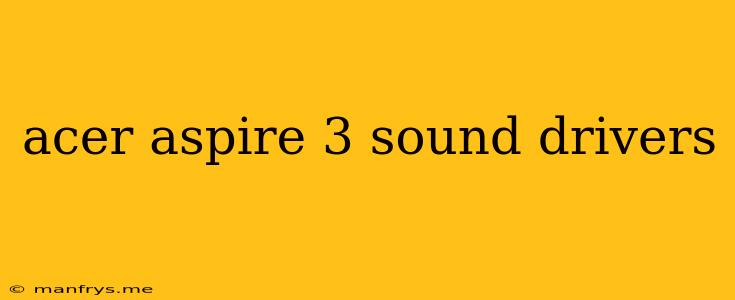Acer Aspire 3 Sound Drivers: A Comprehensive Guide
The Acer Aspire 3 is a popular and affordable laptop model known for its reliable performance and sleek design. While the Aspire 3 is generally a well-rounded device, finding the right sound drivers is crucial for achieving optimal audio quality and functionality.
This article will provide you with a comprehensive guide on how to locate, download, and install the appropriate sound drivers for your Acer Aspire 3.
Understanding Sound Drivers
Sound drivers act as a bridge between your laptop's hardware and the operating system. They enable the laptop to communicate with the sound card and speakers, allowing you to enjoy music, videos, and other audio content.
Here's why using the correct sound drivers is important:
- Optimal audio performance: The correct drivers ensure your sound card operates at its full potential, delivering clear, crisp sound.
- Improved compatibility: They ensure that your sound card works seamlessly with your operating system and other audio software.
- Troubleshooting issues: Outdated or corrupted drivers can lead to sound problems like distorted audio, crackling, or complete silence.
Locating the Right Sound Drivers
1. Acer's Official Website:
The most reliable source for Acer Aspire 3 sound drivers is the official Acer website. You can navigate to the support section and search for your specific model.
2. Device Manager:
If you're unsure of your exact model number, you can find the sound driver information within Windows Device Manager:
- Open the Device Manager (Right-click on the Start button, then select Device Manager).
- Look for Sound, video and game controllers.
- Expand the section and right-click on your sound card.
- Select Properties.
- Click on the Details tab.
- Under Property, select Hardware IDs.
- Copy the Hardware ID and paste it into a search engine to find compatible drivers.
3. Third-Party Driver Download Websites:
Several third-party websites specialize in providing drivers for various devices. However, exercise caution as these websites may sometimes offer outdated or potentially harmful drivers. Always ensure the website is reputable and use antivirus software before downloading.
Installing Sound Drivers
Once you've downloaded the appropriate drivers, the installation process is generally straightforward:
- Run the Setup File: Locate the downloaded driver file and double-click it to launch the installer.
- Follow On-Screen Instructions: The installer will guide you through the installation process.
- Restart Your Laptop: Once the installation is complete, restart your laptop to apply the changes.
Troubleshooting Sound Issues
If you encounter sound problems after installing the drivers, consider the following:
- Check Driver Compatibility: Ensure the drivers are compatible with your operating system version (Windows 10, 11, etc.).
- Reinstall Drivers: Uninstall the current drivers and reinstall them.
- Update Operating System: Make sure your operating system is up to date.
- Check Hardware Connections: Verify that the speakers or headphones are correctly plugged in.
- Contact Acer Support: If none of the above solutions work, contact Acer support for assistance.
Conclusion
Finding and installing the correct sound drivers for your Acer Aspire 3 can significantly improve your audio experience. By following the steps outlined in this guide, you can ensure your sound card operates at its full potential, delivering a clear and enjoyable audio experience. Remember to always download drivers from reputable sources and consult Acer support if you encounter any issues.