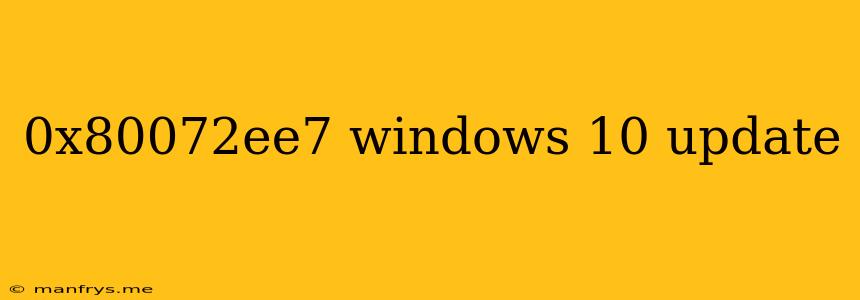Troubleshoot Windows 10 Update Error 0x80072EE7
The error code 0x80072EE7 is a common Windows 10 update error that can prevent your system from updating successfully. This error usually indicates that there's a problem with the Windows Update components or the installation files themselves. Here's a breakdown of the error and how to resolve it:
Understanding the Error
This error code typically indicates that there's a problem with "Windows Update components," such as:
- Corrupted update files: Damaged or incomplete update files can cause installation problems.
- System files errors: Incorrectly configured or corrupted system files can disrupt the update process.
- Network connectivity issues: A unstable internet connection can lead to download failures.
- Insufficient disk space: The Windows Update process requires a significant amount of free disk space.
- Antivirus or firewall interference: Security software can sometimes interfere with the update process.
Troubleshooting Steps
Here are several methods you can try to resolve the 0x80072EE7 error:
1. Run the Windows Update Troubleshooter:
- Windows has a built-in troubleshooter to diagnose and fix common Windows Update issues.
- Go to Settings > Update & Security > Troubleshoot and select Windows Update.
- Follow the on-screen instructions.
2. Check for Disk Space:
- Windows Update requires sufficient free disk space for the download and installation.
- Check your disk space by going to This PC > Properties.
- If your disk space is low, delete unnecessary files or move data to an external drive.
3. Temporary Internet Files:
- Temporary files can sometimes interfere with the update process.
- Clear your temporary internet files by going to Settings > System > Storage and choosing Temporary files.
4. Perform a Clean Boot:
- A clean boot starts Windows with minimal programs and services running, which can help identify conflicts causing the update error.
- Follow the steps in Microsoft's guide to performing a clean boot.
5. Run the System File Checker (SFC):
- The SFC tool scans for and repairs corrupted system files.
- Open Command Prompt as administrator and type
sfc /scannow. - Wait for the scan to complete and restart your computer.
6. Reset Windows Update Components:
- Resetting Windows Update components can fix corrupted settings.
- Follow the detailed steps in Microsoft's guide to resetting Windows Update components.
7. Manually Download and Install the Update:
- If the above steps don't work, you can try manually downloading the update from the Microsoft Update Catalog.
- Search for the specific update by its KB number and download the appropriate installer.
8. Contact Microsoft Support:
- If the error persists, contact Microsoft Support for further assistance. They can provide more specific troubleshooting steps or help identify underlying issues.
Prevention Tips
- Keep your system updated: Regularly update your system to prevent security vulnerabilities and improve stability.
- Run regular system maintenance: Regularly scan your system for errors and delete unnecessary files.
- Use a reliable antivirus: Ensure your antivirus is up-to-date and doesn't interfere with Windows Update.
By following these steps and carefully troubleshooting the issue, you should be able to resolve the 0x80072EE7 error and successfully install Windows 10 updates.