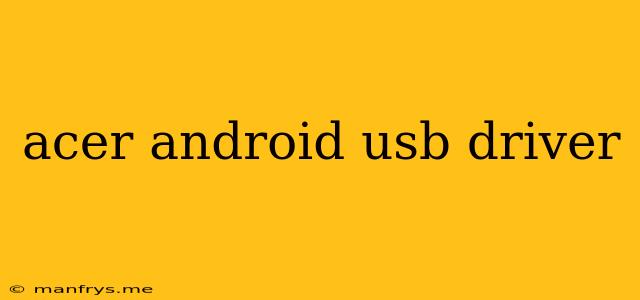Acer Android USB Drivers: A Comprehensive Guide
Introduction
Acer Android USB drivers are essential software components that enable your computer to recognize and communicate with your Acer Android device. They act as a bridge between your device and your computer, allowing you to perform various tasks such as:
- Transferring files: Easily move data between your device and your computer.
- Charging your device: Use your computer's USB port to charge your device.
- Flashing custom ROMs: Install custom software on your device.
- Debugging your device: Troubleshoot and resolve issues with your device.
Importance of Acer Android USB Drivers
Having the correct USB drivers installed is crucial for a smooth and reliable connection between your Acer Android device and your computer. Without them, your computer may not recognize your device or may not allow you to perform certain tasks.
Identifying Your Acer Android Device Model
Before downloading the drivers, it's important to identify your specific Acer Android device model. You can usually find this information:
- On the device itself: Check the back of your device for a model number label.
- In the device settings: Go to Settings > About phone/tablet.
- On the product packaging: Refer to the original box or packaging of your device.
Where to Find Acer Android USB Drivers
Acer typically provides USB drivers for their Android devices on their official website. You can usually locate them in the Support or Downloads section.
Here's how to find the drivers:
- Visit the official Acer website.
- Navigate to the Support or Downloads section.
- Enter your device model in the search bar.
- Look for Drivers or Software and download the appropriate drivers for your operating system.
Installing Acer Android USB Drivers
The installation process varies depending on your operating system and driver package. However, it usually involves the following steps:
- Download the drivers: Download the driver package from the Acer website.
- Extract the files: Extract the downloaded zip or rar file to a convenient location on your computer.
- Run the installer: Double-click the setup file and follow the on-screen instructions.
- Connect your device: Connect your device to your computer via a USB cable.
- Install the drivers: The installer should automatically recognize your device and install the necessary drivers.
Troubleshooting USB Driver Issues
If you encounter any issues installing or using the drivers, try the following:
- Check your USB cable: Ensure your cable is functional and properly connected.
- Restart your computer: A simple restart can often resolve driver conflicts.
- Update your device drivers: Manually update your device drivers through your computer's device manager.
- Reinstall the drivers: Uninstall and reinstall the drivers.
- Check for device-specific instructions: Refer to your device's user manual or Acer's website for specific installation instructions.
Conclusion
Acer Android USB drivers are essential for seamlessly connecting your Acer Android device to your computer and performing various tasks. By following the steps outlined in this guide, you can easily download, install, and troubleshoot any issues related to these drivers.