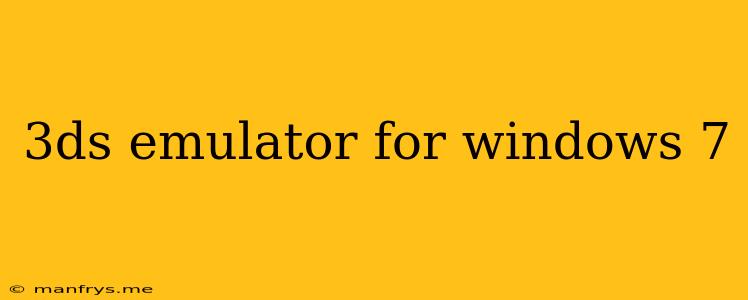3DS Emulation on Windows 7: A Guide
The Nintendo 3DS was a revolutionary handheld console that introduced stereoscopic 3D graphics, motion controls, and a wealth of exciting games. While the 3DS has been discontinued, you can still enjoy its library of games thanks to emulators. Here's a guide to using 3DS emulators on Windows 7.
Understanding Emulators
Before diving in, it's important to understand what emulators are. Emulators are programs that mimic the hardware and software of a specific system, allowing you to run games designed for that system on another platform. In this case, we're using an emulator to run 3DS games on a Windows 7 computer.
Choosing a 3DS Emulator
There are several 3DS emulators available, but the most popular and widely recommended one is Citra. Citra is an open-source emulator with active development, which means it's constantly being improved and updated.
Installing and Setting up Citra
-
Download Citra: Visit the official Citra website and download the latest version compatible with Windows 7.
-
Install Citra: Run the downloaded installer and follow the on-screen instructions.
-
Install Required Libraries: Citra may require additional libraries to function properly. These libraries are usually included with the emulator download.
Getting 3DS Games
To play 3DS games on Citra, you need to obtain the game files, commonly referred to as ROMs. It's important to note that obtaining ROMs for games you don't already own is illegal in most countries. You should only use ROMs of games you already own.
Running 3DS Games
-
Launch Citra: Open Citra from your Start menu or desktop.
-
Load a ROM: Click "File" -> "Open" and select the ROM file of the game you want to play.
-
Configure Settings (Optional): Citra offers various settings that can improve performance or enhance the gaming experience. You can access these settings by clicking "Emulation" -> "Configure."
Tips for a Smooth Experience
- Use a powerful computer: 3DS emulation can be demanding on your computer's resources. A modern computer with a powerful processor and ample RAM is recommended for optimal performance.
- Update Citra regularly: New versions of Citra often include improvements and bug fixes, so make sure to update the emulator whenever possible.
- Experiment with settings: Tweak Citra's settings to find the best combination for your hardware and games.
- Join online communities: There are many online communities dedicated to 3DS emulation. These communities can provide support, resources, and information.
Disclaimer:
This article provides general information about 3DS emulation. The legality of obtaining and using 3DS ROMs varies depending on your location. Please be aware of and comply with all applicable laws and regulations.