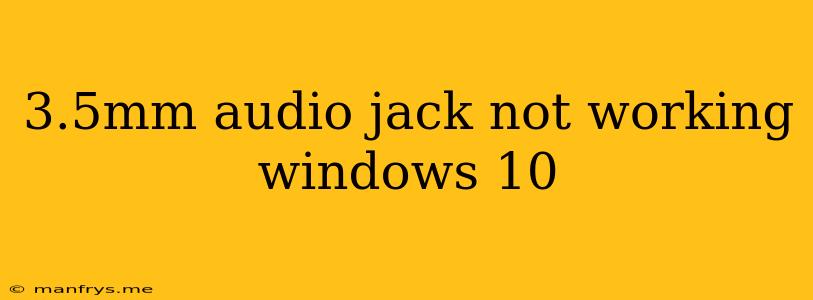Why is My 3.5mm Audio Jack Not Working on Windows 10?
If your 3.5mm audio jack isn't working on Windows 10, it can be incredibly frustrating. You might experience issues like no sound, distorted audio, or even a complete lack of recognition from your computer. This guide will cover some of the most common reasons for a malfunctioning 3.5mm audio jack and offer solutions to fix it.
1. Check the Basics
Before diving into complex troubleshooting, ensure you've addressed the following:
- Physical Connection: Double-check that the 3.5mm audio jack is firmly plugged into the corresponding port on your computer. Make sure there's no dirt or debris obstructing the connection.
- Device Compatibility: Confirm that the device connected to the jack (headphones, speakers, etc.) is compatible with your computer. Some older or specialized devices might require additional drivers or software.
- Volume Control: Verify that the volume control on your computer, as well as on the connected device, is not muted or set too low.
- Speaker Selection: If you're using multiple audio output devices, ensure your Windows 10 system is set to the correct output.
2. Driver Issues
Outdated, corrupted, or missing audio drivers can cause various audio problems, including malfunctioning 3.5mm jacks.
- Update Drivers: Navigate to Device Manager (right-click on the Start Menu and select "Device Manager"), expand Sound, video, and game controllers, and right-click on your audio device to select Update driver. Follow the prompts to update your drivers.
- Reinstall Drivers: If updating doesn't work, try reinstalling the drivers. Right-click on your audio device in Device Manager, select Uninstall device, then reboot your computer. Windows should automatically reinstall the driver.
- Download Latest Drivers: If the automatic methods fail, visit the manufacturer's website for your computer or the audio device to download the latest compatible drivers.
3. Audio Settings
Windows 10 offers numerous audio settings that might be interfering with your 3.5mm jack.
- Default Output Device: In Sound settings, ensure that the correct audio output device (your 3.5mm jack) is set as the Default device.
- Disable Enhancements: For some devices, audio enhancements can cause problems. Navigate to the Properties of your audio output device in Sound settings and disable any enhancements.
- Test Audio Problems: Use the Test sounds feature in Sound settings to check if the audio is working correctly from your 3.5mm jack.
4. Hardware Issues
Sometimes, the issue stems from a faulty hardware component.
- Audio Jack: If your 3.5mm jack is damaged or dirty, consider cleaning it with compressed air or a soft-bristled brush.
- Motherboard: In extreme cases, a damaged motherboard might be the culprit. If you've ruled out other possibilities, a motherboard repair or replacement might be necessary.
5. System Updates
Outdated Windows 10 operating system can sometimes cause compatibility issues with 3.5mm audio jacks.
- Windows Updates: Ensure your Windows 10 system is fully updated. Go to Settings > Update & Security > Windows Update and install any available updates.
6. Third-Party Software Conflicts
Certain third-party software, particularly audio-related applications, can interfere with the functionality of your 3.5mm jack.
- Disable Third-Party Audio Software: Temporarily disable any third-party audio software (like sound equalizers, surround sound programs, etc.) to see if it resolves the issue.
- Run Clean Boot: Perform a clean boot in Windows 10 to start your system with minimal software running. This can help identify conflicts with third-party programs.
7. Troubleshooting for Specific Issues
- No Sound: If you have no sound at all, try restarting your computer, checking the volume control, and verifying the device compatibility.
- Distorted Audio: Distorted audio can be caused by outdated drivers, hardware issues, or audio enhancements. Try updating drivers, disabling enhancements, and cleaning the audio jack.
- Audio Jack Not Recognized: If your computer doesn't recognize the 3.5mm jack, it might be a hardware issue or a driver problem. Check for physical damage to the jack, try different ports, and reinstall the audio drivers.
Conclusion
If you're experiencing issues with your 3.5mm audio jack on Windows 10, start with the basic troubleshooting steps and work your way through the more advanced solutions. By systematically examining each potential cause, you'll likely be able to identify and fix the problem.