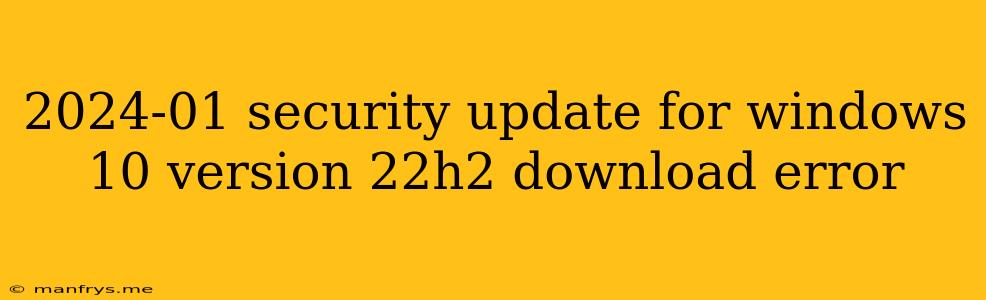2024-01 Security Update for Windows 10 Version 22H2 Download Error: Troubleshooting Tips
The January 2024 security update for Windows 10 version 22H2 has been released, bringing vital security patches and improvements. However, some users are encountering download errors while attempting to install this update. This can be frustrating, leaving your system vulnerable to potential security threats.
Here are some troubleshooting steps to help you resolve the download error:
1. Check Your Internet Connection
The most common reason for download errors is a poor or unstable internet connection. Ensure your network is working properly by:
- Checking your Wi-Fi or Ethernet connection.
- Testing your internet speed using online tools.
- Restarting your router or modem.
2. Restart Your Computer
A simple restart can often resolve temporary issues that might be preventing the update from downloading.
3. Run the Windows Update Troubleshooter
Windows includes a built-in troubleshooter that can diagnose and fix common update problems. You can access it by:
- Going to Settings > Update & Security > Troubleshoot.
- Selecting "Windows Update" and clicking "Run the troubleshooter".
4. Ensure Sufficient Disk Space
Windows updates require a certain amount of free disk space to download and install. If your disk is running low, you may encounter download errors.
- Check your available disk space by right-clicking your C drive and selecting "Properties".
- Free up space by deleting unnecessary files or programs.
5. Disable Antivirus Temporarily
Some antivirus programs can interfere with Windows updates. Temporarily disabling your antivirus can help resolve download errors. Remember to re-enable your antivirus after the update is installed.
6. Manually Download and Install the Update
If all else fails, you can manually download and install the update from the Microsoft Update Catalog. This method allows you to download the specific update package for your system:
- Go to the Microsoft Update Catalog website.
- Search for the update using its KB number (e.g., KB5025229).
- Download the appropriate update file for your system.
- Run the downloaded file to install the update.
7. Contact Microsoft Support
If none of these solutions work, you can contact Microsoft Support for further assistance.
Important Note:
- Always backup your important data before performing any updates.
- Ensure you are using a licensed copy of Windows 10.
- Be cautious of unofficial or third-party sources for updates.
By following these troubleshooting tips, you should be able to resolve the download error and install the latest security updates for Windows 10 version 22H2.