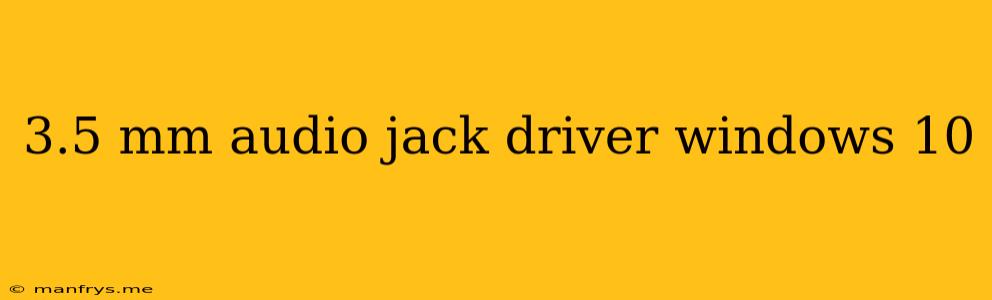Understanding the 3.5mm Audio Jack Driver on Windows 10
The 3.5mm audio jack is a ubiquitous connector found on most computers and mobile devices. This jack is responsible for connecting headphones, speakers, and other audio devices to your computer. While many modern devices rely on Bluetooth connectivity, the 3.5mm jack remains a crucial component for wired audio connections, especially for budget-friendly or legacy devices.
What is a 3.5mm Audio Jack Driver?
A 3.5mm audio jack driver is a software program that enables your computer's operating system, in this case Windows 10, to communicate with the audio hardware connected to the jack. This driver acts as a translator, ensuring that the audio signals from your computer are accurately sent to the connected device, and vice versa.
Why Do You Need a 3.5mm Audio Jack Driver?
You need a 3.5mm audio jack driver for the following reasons:
- Hardware Recognition: The driver allows Windows 10 to recognize the presence of an audio device connected to the jack.
- Audio Output and Input: The driver enables the transmission of audio signals from the computer to the device (e.g., headphones) and allows for microphone input.
- Driver Updates: Keeping your audio drivers updated ensures optimal performance, compatibility with newer devices, and bug fixes.
Where to Find the 3.5mm Audio Jack Driver for Windows 10
- Windows Update: Windows 10 automatically updates drivers through Windows Update. You can manually check for updates by going to Settings > Update & Security > Windows Update > Check for updates.
- Manufacturer Website: The manufacturer of your computer or motherboard will likely have the latest drivers available for download on their website.
- Device Manager: Windows 10's Device Manager provides a way to view and update drivers for all connected hardware, including your 3.5mm audio jack. To access Device Manager, type "Device Manager" in the search bar and select the result.
Troubleshooting Common Issues with 3.5mm Audio Jack Drivers
- No Audio Output: Make sure the audio device is properly plugged in. Check your audio settings in Windows 10 and ensure the correct output device is selected.
- Distorted or Static Sound: Ensure the audio device is working properly. Check for faulty cables or loose connections. Consider updating or reinstalling the driver.
- Microphone Not Working: Check the microphone settings in Windows 10. Verify that the microphone is selected as the default input device.
If you are still experiencing issues, consult the manufacturer's website for troubleshooting tips or contact their support team.