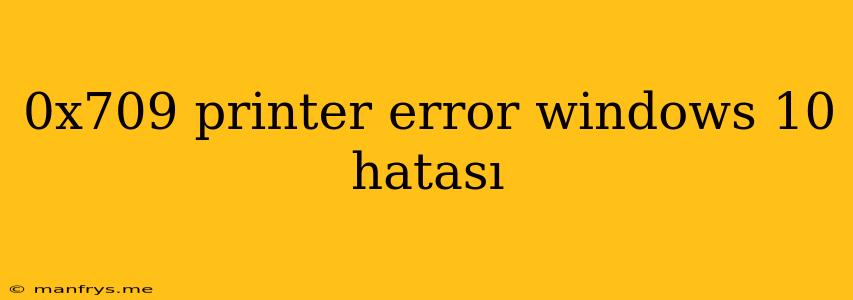Understanding and Resolving the "0x709 Printer Error" in Windows 10
The 0x709 printer error in Windows 10 is a frustrating issue that can prevent you from printing documents. This error typically signifies a problem with the printer driver, but it could also indicate a connection issue or a hardware malfunction.
Here's a breakdown of potential causes and solutions for this error:
Common Causes of the 0x709 Error
- Outdated or Incompatible Printer Drivers: Using outdated or incompatible printer drivers is the most frequent reason for this error.
- Corrupted Printer Drivers: Damaged printer drivers can also lead to the 0x709 error.
- Connection Issues: A loose or faulty USB cable, incorrect network settings, or a problem with the printer's wireless connection can all contribute to this error.
- Hardware Malfunctions: Occasionally, the printer itself might have a hardware issue causing the error.
Troubleshooting Steps
1. Update or Reinstall Printer Drivers:
- Update Drivers:
- Through Device Manager: Go to Device Manager (right-click Start Menu, select Device Manager), locate your printer, right-click, and choose Update driver.
- From Manufacturer's Website: Visit the official website of your printer manufacturer, search for the latest driver for your model, and download and install it.
- Reinstall Drivers:
- Through Device Manager: In Device Manager, right-click on your printer, select Uninstall device. Then, restart your computer. Windows will automatically reinstall the driver.
- Manually: Go to Control Panel > Devices and Printers, right-click on your printer, and select Remove device. Then, reinstall the driver from the manufacturer's website.
2. Check Connections:
- USB Connection: Ensure the USB cable is securely connected to both your computer and the printer. Try a different USB cable if possible.
- Network Connection: If your printer is connected wirelessly, verify the network signal strength and make sure the printer is correctly connected to your network. Check your router settings if necessary.
3. Run the Printer Troubleshooter:
- Windows includes a built-in troubleshooter for printer issues. Go to Settings > Update & Security > Troubleshoot and run the Printer Troubleshooter. It might identify and fix common printer problems.
4. Restart Your Computer and Printer:
- Sometimes, a simple restart can solve the issue. Restart your computer and printer, and try printing again.
5. Check for Hardware Issues:
- If the error persists despite trying the above steps, the problem might be related to the printer's hardware. Check for any visible damage, ensure the printer is receiving power, and try a different power outlet if necessary.
- If you suspect a hardware malfunction, consider contacting the printer manufacturer for support or repair.
6. Contact Support:
If the problem persists, reach out to your printer manufacturer's support team. They can provide more specific troubleshooting steps or offer repair options.
By following these steps, you can effectively diagnose and resolve the 0x709 printer error in Windows 10. Remember to be patient and persistent in troubleshooting the issue to get your printer up and running again.