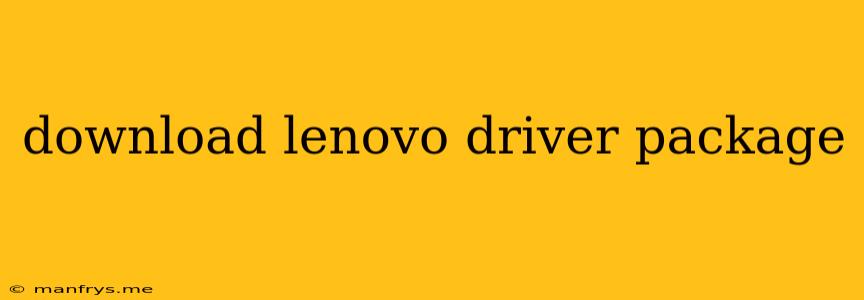Downloading Lenovo Driver Packages: A Comprehensive Guide
Keeping your Lenovo device running smoothly requires installing the correct drivers. Driver packages contain software that enables your computer's hardware to communicate with your operating system. This article will guide you through the process of downloading the appropriate Lenovo driver packages.
Identifying Your Device
1. Find your Lenovo model number:
- Look at the bottom of your laptop: Most Lenovo laptops have a sticker with the model number.
- Check your device manager: Go to Device Manager (right-click on This PC and select Manage), and look for "Lenovo" entries. The model name might be listed under "System Devices."
- Use the Lenovo Support Website: You can use the "Product Finder" feature on the Lenovo website to search for your device by entering the model number, serial number, or product name.
2. Identify your operating system:
- Go to Settings > System > About (Windows).
- Go to Apple Menu > About This Mac (macOS).
- Check your system information for the operating system version.
Finding and Downloading Drivers
1. Access the Lenovo Support Website:
- Navigate to the Lenovo Support website.
- Use the "Product Finder" to find your specific device.
2. Select "Drivers & Software":
- On the product page, click on the "Drivers & Software" tab.
3. Choose your operating system:
- Select your operating system version from the dropdown menu.
4. Download the driver package:
- Find the driver package you need, such as "Chipset", "Graphics", or "Network".
- Click the "Download" button.
5. Install the driver package:
- Run the downloaded file.
- Follow the on-screen instructions to install the driver.
Additional Tips
- Use the Lenovo System Update (LSU) tool: This tool scans your computer for available updates, including drivers.
- Check for driver updates regularly: Manufacturers often release updated drivers to improve performance and fix bugs.
- Back up your system before installing drivers: This will allow you to revert to a previous state if any issues arise.
- Verify your drivers after installation: Check if the driver installation was successful by going to Device Manager and checking for error messages.
By following these steps, you can ensure that your Lenovo device has the latest drivers, maximizing performance and stability. If you encounter any issues, consult Lenovo's official support documentation or contact their customer support team for assistance.