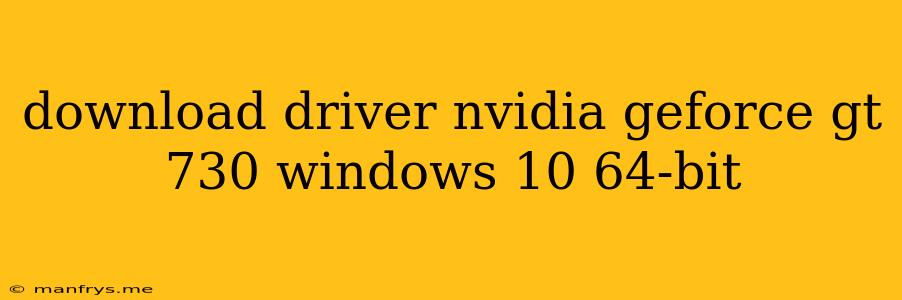Downloading NVIDIA GeForce GT 730 Drivers for Windows 10 64-bit
Finding the right drivers for your NVIDIA GeForce GT 730 graphics card on a Windows 10 64-bit system is essential for optimal performance and stability. Here's a breakdown of how to download the correct drivers:
1. Identify Your Graphics Card Model:
- Right-click on your desktop and select "Display settings".
- Click on "Advanced display settings".
- Select "Display adapter properties for Display 1".
- Go to the "Adapter" tab.
- The name of your graphics card will be listed under "Adapter Type". Make sure it's the NVIDIA GeForce GT 730.
2. Visit NVIDIA's Official Website:
- Head to the official NVIDIA website.
- Navigate to the "Drivers" section.
3. Utilize NVIDIA's Driver Download Tool:
- NVIDIA provides a "Download Driver" tool that simplifies the process.
- Select your operating system (Windows 10), product series (GeForce), and product type (GeForce GT 730).
- The tool will identify the appropriate driver for your system.
4. Manual Driver Search (Optional):
- If you prefer manual searching, use the "Search by Product" option on the NVIDIA website.
- Enter your graphics card model and operating system (Windows 10 64-bit).
- The site will display a list of compatible drivers.
5. Download and Install the Driver:
- Download the latest driver package.
- Run the installer and follow the on-screen instructions.
- Restart your computer after installation.
Important Notes:
- Always download drivers from the official NVIDIA website to ensure compatibility and security.
- Be aware of outdated drivers that can cause performance issues.
- Regular driver updates are recommended for optimal performance and bug fixes.
- Back up your system before installing new drivers as a precautionary measure.