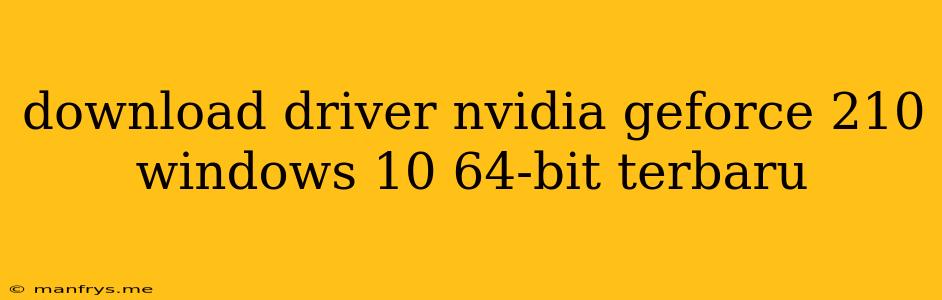Download the Latest NVIDIA GeForce 210 Drivers for Windows 10 64-bit
Finding the right driver for your NVIDIA GeForce 210 graphics card on Windows 10 64-bit can feel overwhelming. But, it doesn't have to be! This guide will help you download and install the latest drivers for optimal performance and stability.
Understanding Drivers and Their Importance
Drivers are essential software that allows your operating system to communicate with your hardware. For your GeForce 210 graphics card, the driver acts as a translator, ensuring smooth performance and enabling features like:
- Graphics rendering: This is the heart of your graphics card's operation, responsible for creating the visuals you see on your screen.
- Game optimization: Drivers can enhance your gaming experience by improving frame rates and overall performance.
- Monitor support: Drivers allow your graphics card to recognize and properly display your monitor's capabilities.
Steps to Download the Latest NVIDIA GeForce 210 Drivers
-
Identify Your Graphics Card:
- Right-click on your desktop and select Display settings.
- Click on Advanced display settings.
- Scroll down to System and click on Display adapter properties.
- The "Adapter Type" section will show your graphics card model, which should be "NVIDIA GeForce 210".
-
Visit the NVIDIA Website:
- Navigate to the official NVIDIA website.
- Look for the "Drivers" section, typically found in the "Support" or "Downloads" area.
-
Start the Driver Download:
- Enter your graphics card model (GeForce 210) in the search bar.
- Select your operating system (Windows 10 64-bit).
- Click on the "Download" button to start the process.
-
Run the Installation:
- Save the downloaded file to your computer.
- Double-click the downloaded file to run the installation.
- Follow the onscreen instructions, making sure to choose the "Custom (Advanced)" option to select specific components and settings.
- Restart your computer once the installation is complete.
Important Tips for Driver Installation
- Backup your drivers: Before installing new drivers, back up your existing ones in case you need to revert to them.
- Disable automatic driver updates: To avoid potential conflicts, consider temporarily disabling automatic driver updates through Windows Update settings.
- Clean install: A clean install of the driver can help resolve issues and ensure optimal performance. This typically involves uninstalling the existing drivers before installing the new ones.
Troubleshooting Driver Issues
- Reinstall drivers: If you experience problems after updating your drivers, try reinstalling them.
- Rollback to a previous version: You can often revert to a previous driver version if the latest update causes issues.
- Contact NVIDIA support: If none of the above solutions work, contact NVIDIA support for assistance.
Remember, keeping your drivers updated is crucial for maintaining a stable and optimal system. By following these steps, you'll ensure your NVIDIA GeForce 210 graphics card is functioning at its best on Windows 10 64-bit.