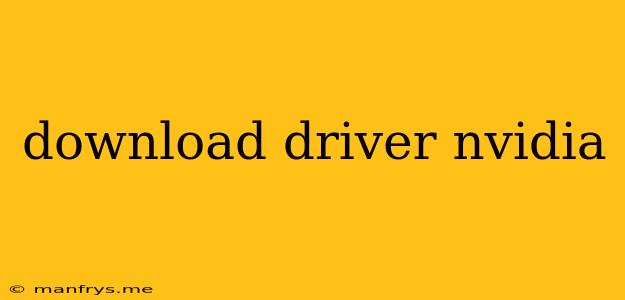Finding the Right NVIDIA Drivers for Your Needs
NVIDIA graphics cards are renowned for their performance and reliability, but to unlock their full potential, you need the correct drivers. These drivers act as a bridge between your operating system and your graphics card, enabling smooth and efficient communication. While NVIDIA provides a streamlined process for finding and downloading these drivers, there are a few key points to remember to ensure a successful installation.
1. Identify Your Graphics Card
The first step is to identify the specific model of NVIDIA graphics card you have. This information is crucial, as drivers are tailored to each specific card. Here are a few ways to find this information:
- NVIDIA Control Panel: Open the NVIDIA Control Panel (accessible through the system tray or Start menu), and navigate to the "System Information" tab. You'll find your graphics card model listed here.
- Device Manager: Go to your computer's "Device Manager" (accessible through the Control Panel). Look for "Display Adapters", where your NVIDIA card should be listed.
- Third-party Software: There are several third-party software applications available online that can detect and display all of your hardware information, including your graphics card model.
2. Determine Your Operating System
It's equally important to know which operating system (OS) you are using. Drivers are designed to be compatible with specific OS versions, and installing the wrong drivers can cause conflicts and instability. You can find your OS information by going to "System" under "Settings" in Windows or by looking at the "About This Mac" section in macOS.
3. Navigate to the NVIDIA Website
Once you've identified your graphics card model and operating system, visit the NVIDIA website and head to their drivers section. You can usually find this through the "Support" or "Downloads" area.
4. Download the Appropriate Driver
You'll be presented with a list of available drivers. Use the "Product Type" and "Operating System" filters to narrow down the options and locate the driver specifically designed for your graphics card and OS.
5. Install the Driver
After downloading the driver package, run the installer and follow the on-screen instructions. Remember to restart your computer after the installation is complete to ensure the new drivers are properly applied.
Additional Tips
- Clean Installation: Consider performing a clean installation of your drivers. This involves completely removing any existing NVIDIA drivers before installing the new ones, which can sometimes help resolve issues. NVIDIA provides a tool called "Display Driver Uninstaller" for this purpose.
- Driver Version: You have the option to choose between Game Ready Drivers and Studio Drivers. Game Ready Drivers are optimized for the latest game releases, while Studio Drivers are designed for professional applications such as video editing and 3D modeling. Choose the driver that best suits your needs.
- Troubleshooting: If you encounter any issues after installing the drivers, consult NVIDIA's troubleshooting guides or contact their customer support for assistance.
By following these steps, you can ensure that you're using the right NVIDIA drivers for your system, enabling you to experience the best possible performance and visual quality from your graphics card.