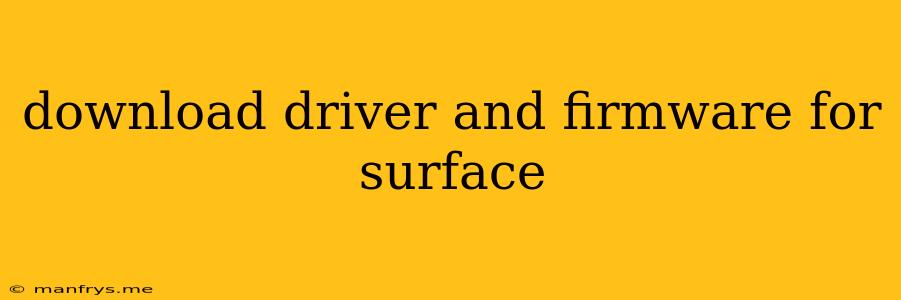Downloading Drivers and Firmware for Surface Devices
Microsoft Surface devices are known for their sleek design, powerful performance, and intuitive user experience. To ensure optimal performance and functionality, it's essential to keep your Surface device updated with the latest drivers and firmware.
This article will guide you through the process of downloading and installing the necessary drivers and firmware for your Surface device.
Understanding Drivers and Firmware
Drivers are software programs that enable your computer's operating system to communicate with hardware devices, such as your Surface's display, keyboard, touchpad, and more.
Firmware is a type of software embedded directly into hardware devices, controlling their basic functions.
Both drivers and firmware are crucial for smooth operation and ensuring that your Surface device functions correctly.
Methods for Downloading Drivers and Firmware
There are several methods to download and install drivers and firmware for your Surface device:
1. Windows Update:
- This is the most common and easiest method. Windows Update automatically checks for and installs available updates, including drivers and firmware, for your Surface device.
- To check for updates, go to Settings > Update & Security > Windows Update and click Check for updates.
- Ensure that your device is connected to the internet for Windows Update to function correctly.
2. Microsoft Surface Website:
- Microsoft provides a dedicated section on their website for downloading the latest drivers and firmware for Surface devices.
- You can find these updates by navigating to the Surface Support section on the Microsoft website and entering your Surface model number.
- The website will offer the latest drivers and firmware specifically designed for your model.
3. Surface App:
- Microsoft offers a dedicated Surface App available on the Microsoft Store.
- This app provides a comprehensive solution for updating your Surface device, including drivers and firmware.
- The Surface app can be downloaded and installed on your Surface device.
4. Device Manager:
- While not the preferred method, you can also manually update drivers through Device Manager.
- Open Device Manager by searching for it in the Windows search bar.
- Find the specific hardware component you need to update, right-click it, and select Update Driver.
- This method is generally less reliable and might not include the latest updates available.
Important Considerations
- Internet Connection: Ensure that your Surface device is connected to a stable internet connection before updating drivers and firmware.
- Battery Life: Before updating, make sure your Surface device has sufficient battery life or is connected to a power source.
- Backup Data: It's always recommended to back up your important data before installing any updates, as unforeseen issues can occur.
- Restart: After updating drivers or firmware, restart your Surface device to ensure the changes are applied correctly.
Troubleshooting
If you encounter issues with updating drivers or firmware, consider the following troubleshooting steps:
- Check for System Errors: Run a system scan to check for errors and resolve any issues that may be hindering updates.
- Restart Surface: Restart your Surface device after downloading and installing updates to ensure they are applied correctly.
- Microsoft Support: If issues persist, reach out to Microsoft support for assistance.
Keeping Your Surface Updated
Regularly updating your Surface device's drivers and firmware is vital for ensuring optimal performance, security, and stability. By following the methods outlined above, you can keep your Surface device running smoothly and efficiently.