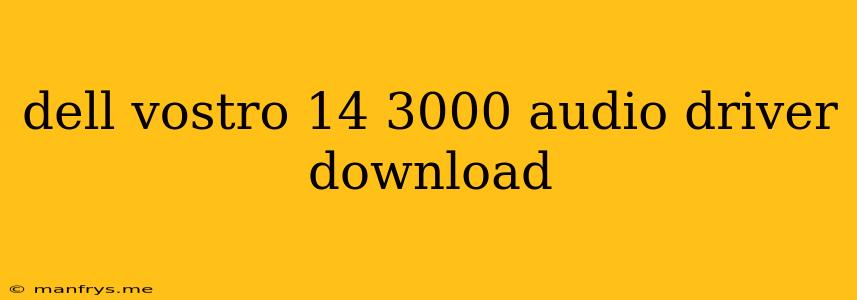Dell Vostro 14 3000 Audio Driver Download
If you are experiencing audio issues with your Dell Vostro 14 3000, you may need to download and install the latest audio drivers. Here's a guide on how to download and install the appropriate drivers:
Understanding Your Needs
Before downloading any drivers, it's crucial to understand your specific model and operating system. This will ensure you download the correct drivers for your device.
- Model Identification:
- Look for a sticker on the bottom of your laptop that displays the model number, usually starting with "Vostro 14 3000".
- Operating System:
- Check your operating system (Windows, Linux, etc.) by going to "Settings > System > About" in Windows.
Downloading the Drivers
- Visit Dell Support Website: Go to the official Dell Support website.
- Enter Your Model: Enter your Dell Vostro 14 3000 model number in the search bar.
- Choose Your Operating System: Select the appropriate operating system for your device from the options provided.
- Find Audio Drivers: Navigate to the "Drivers & Downloads" section for your model. Search for "Audio" or "Sound" in the driver list.
- Download and Install: Download the latest available audio driver for your Dell Vostro 14 3000. Save the file to your computer and follow the installation instructions.
Alternative Methods
- Dell SupportAssist: If you have Dell SupportAssist installed, you can use it to automatically detect and install the necessary drivers.
- Device Manager: In Windows, open the "Device Manager" and look for "Sound, video and game controllers." If you see a yellow exclamation mark next to the audio device, right-click it and select "Update driver."
Troubleshooting Audio Issues
If you are still experiencing audio issues after installing the drivers, try the following:
- Restart your computer: This may resolve temporary issues.
- Check the audio settings: Ensure that the volume is not muted and that the correct output device is selected.
- Run the audio troubleshooter: In Windows, go to "Settings > System > Sound" and click on "Troubleshoot sound problems."
By following these steps, you should be able to download and install the appropriate audio drivers for your Dell Vostro 14 3000 and resolve any audio issues.
Important Note: Always download drivers from the official Dell website to ensure compatibility and security.