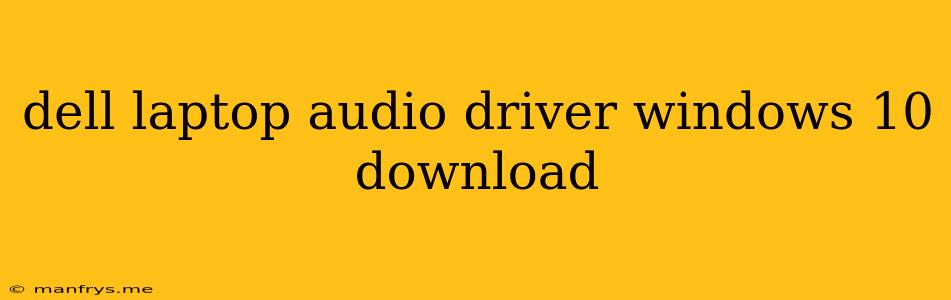Finding and Downloading Dell Laptop Audio Drivers for Windows 10
Having trouble with your Dell laptop's audio on Windows 10? It's likely a missing or outdated driver is the culprit. Fortunately, finding and downloading the right audio driver is usually a straightforward process. Here's a guide to help you get your speakers and headphones working again:
Identifying Your Dell Model
Before you can download the correct driver, you need to know your Dell laptop's specific model. This information is usually found on a sticker on the bottom of the laptop. Alternatively, you can also find it by:
- Checking the Dell Support Website: Navigate to the Dell Support website and enter your service tag or express service code.
- Using the "System Information" Tool: In Windows 10, search for "System Information" and open the tool. It will display your model information.
Navigating to the Dell Drivers & Downloads Page
Once you have your model number, you can head to the Dell Drivers & Downloads page:
- Dell Support Website: Visit the Dell Support website and use the search bar or click "Drivers & Downloads."
- Enter Your Model Number: Enter your laptop's model number in the designated field.
- Select Your Operating System: Choose Windows 10 from the operating system dropdown menu.
Locating the Audio Driver
The drivers and downloads page will display a list of available drivers for your Dell model. You can filter the list by category, driver type, or date. Look for the "Audio" or "Sound" category to locate the audio driver.
Downloading and Installing the Driver
- Download the Driver: Click on the download button for the latest available audio driver.
- Save the File: Choose a location on your computer to save the driver file (usually a .exe or .zip file).
- Run the Installer: Double-click the downloaded file to launch the installer. Follow the on-screen instructions to install the driver.
- Restart Your Computer: Once the installation is complete, restart your computer for the changes to take effect.
Troubleshooting
If you still encounter audio issues after installing the driver, consider the following troubleshooting steps:
- Check the Device Manager: Open Device Manager and ensure that the audio driver is installed correctly and without any errors.
- Update Windows: Make sure your Windows 10 operating system is up to date. Sometimes, Windows updates include necessary driver updates.
- Run the Audio Troubleshooter: Windows 10 offers a built-in audio troubleshooter. You can find it by searching for "Troubleshoot" in the Start menu.
- Contact Dell Support: If the issue persists, it's a good idea to contact Dell Support for assistance. They can help diagnose the problem and offer further solutions.
Conclusion
Finding and downloading the correct Dell laptop audio driver for Windows 10 should resolve most audio issues. Remember to identify your Dell model, navigate to the Dell Drivers & Downloads page, and follow the instructions for downloading and installing the driver. If you face persistent problems, don't hesitate to reach out to Dell Support for help.