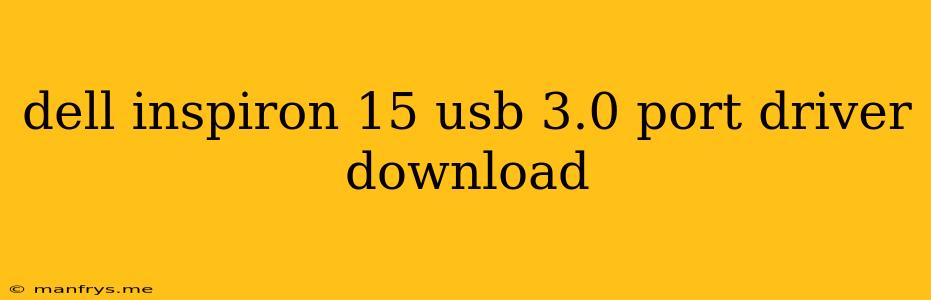Dell Inspiron 15 USB 3.0 Port Driver Download
The Dell Inspiron 15 is a popular laptop model, and like all laptops, it requires specific drivers to function correctly. These drivers are especially important for essential components like the USB 3.0 port, which allows for faster data transfer speeds compared to older USB versions.
Why You Might Need to Download USB 3.0 Drivers
There are a few reasons why you might need to download USB 3.0 drivers for your Dell Inspiron 15:
- New Operating System Installation: When you install a new operating system, like Windows, the necessary drivers may not be included automatically.
- Driver Updates: Drivers are constantly being updated to improve performance, address compatibility issues, or fix bugs. Downloading the latest drivers ensures your USB 3.0 port is operating optimally.
- Driver Issues: If your USB 3.0 port is not working properly, such as slow transfer speeds, device recognition problems, or error messages, installing the correct driver can often resolve the issue.
How to Download and Install USB 3.0 Drivers for Your Dell Inspiron 15
Here are two reliable methods for downloading and installing USB 3.0 drivers for your Dell Inspiron 15:
1. Dell Support Website:
- Visit the Dell Support Website: Go to the official Dell support website.
- Enter Your Service Tag: Locate your Dell Inspiron 15's service tag, often found on a sticker on the bottom of the laptop. Enter this tag on the Dell Support website.
- Navigate to Drivers & Downloads: Select the "Drivers & Downloads" section.
- Choose Your Operating System: Specify the operating system installed on your Dell Inspiron 15.
- Locate the USB 3.0 Driver: Search for the "USB 3.0" driver or "Chipset" driver.
- Download and Install: Download the driver file and follow the on-screen instructions to install it.
2. Dell SupportAssist:
- Download and Install Dell SupportAssist: This free software from Dell is designed to help you with driver updates and other support tasks.
- Run SupportAssist: Once installed, run SupportAssist and allow it to scan your system.
- Driver Updates: SupportAssist will identify any outdated or missing drivers, including the USB 3.0 driver.
- Download and Install: Select the USB 3.0 driver from the list and follow the prompts to download and install it.
Important Notes:
- System Compatibility: Always ensure that the driver you download is compatible with your specific Dell Inspiron 15 model and operating system.
- Backup Your System: Before installing any driver, it's always a good practice to create a system restore point or backup your data in case something goes wrong during the process.
- Restart Your Computer: After installing the driver, restart your Dell Inspiron 15 to ensure the changes take effect.
By following these steps, you can easily download and install the appropriate USB 3.0 drivers for your Dell Inspiron 15, ensuring optimal performance for your USB devices.