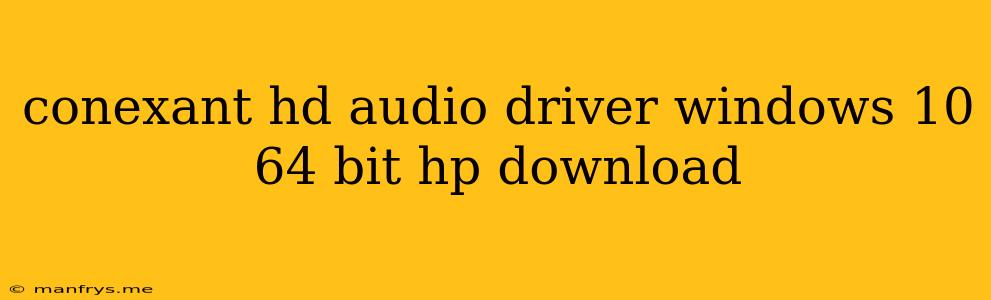Conexant HD Audio Driver for Windows 10 64-bit HP Laptops: A Comprehensive Guide
This article will guide you through the process of finding and installing the appropriate Conexant HD Audio Driver for your HP laptop running Windows 10 64-bit.
Understanding Conexant HD Audio Drivers
Conexant is a leading provider of audio technology, and their drivers are crucial for ensuring proper functionality of your laptop's built-in audio system. These drivers allow your computer to communicate with the audio hardware, enabling you to enjoy clear sound for music, videos, and games.
Identifying Your Specific Driver
To locate the correct driver, you'll need to know your exact HP laptop model. You can find this information:
- On the bottom of your laptop: Look for a sticker with a model number like "HP Envy 13-ah0000".
- In your Windows settings: Go to "Settings" > "System" > "About" to find the "Model" listed.
Finding the Driver: A Step-by-Step Guide
- Visit HP's Support Website: Navigate to HP's official website and go to their support section.
- Search for Your Model: Enter your laptop model number in the search bar and select your specific model from the results.
- Navigate to Drivers and Downloads: Look for the "Drivers and Downloads" section on your laptop's support page.
- Select Your Operating System: Choose "Windows 10 64-bit" from the drop-down menu.
- Locate Audio Drivers: Scroll through the list of available drivers and look for the "Conexant HD Audio" driver.
- Download and Install: Download the driver file and run the installer. Follow the on-screen instructions to complete the installation.
Troubleshooting Common Issues
If you encounter issues with your audio after installing the drivers, consider these troubleshooting steps:
- Restart Your Computer: Sometimes a simple restart can resolve driver conflicts.
- Check for Updates: Make sure you have the latest version of the driver installed. You can do this through HP's support website or through Windows Update.
- Run a Hardware and Devices Troubleshooter: Windows has a built-in troubleshooter that can help diagnose and fix audio problems. You can access it by going to "Settings" > "Update & Security" > "Troubleshoot".
- Reinstall the Driver: If all else fails, try uninstalling and reinstalling the driver. You can do this through the "Device Manager".
Additional Tips
- Backup Your Drivers: Before installing any new drivers, create a system restore point or backup your existing drivers to prevent any potential issues.
- Read the Installation Guide: Pay close attention to any specific instructions provided with the driver package.
- Contact HP Support: If you continue to experience problems, don't hesitate to contact HP's support team for further assistance.
By following these steps, you should be able to locate and install the correct Conexant HD Audio Driver for your HP laptop, ensuring seamless audio functionality on your Windows 10 64-bit system.