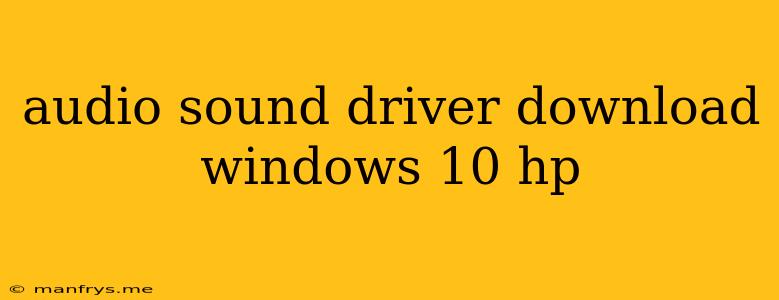How to Find and Download Audio Drivers for Windows 10 on Your HP Laptop
If you're experiencing audio issues on your HP laptop running Windows 10, you might need to update or reinstall your audio drivers. This article will guide you through the process of finding and downloading the correct audio drivers.
Understanding Audio Drivers
Audio drivers are essential software that enables your computer's operating system to communicate with your audio hardware. Without the correct drivers, your sound card won't function properly.
Common Causes of Audio Problems
Here are some common reasons why you might need to update or reinstall your audio drivers:
- Outdated drivers: Over time, your audio drivers might become outdated, leading to compatibility issues with your operating system or other software.
- Corrupted drivers: Driver files can become corrupted due to system errors or malware.
- New hardware: If you've recently installed new audio hardware, you might need to install new drivers for it to work correctly.
How to Find and Download Audio Drivers
There are a few ways to find and download the appropriate audio drivers for your HP laptop:
1. HP Support Website:
- Identify your HP laptop model: You can find this information on the bottom of your laptop or in your laptop's settings.
- Visit the HP Support Website: Go to the HP website and search for "HP Support."
- Select your laptop model: Navigate to the driver and software section for your specific model.
- Download audio drivers: Download the latest drivers compatible with Windows 10.
2. Windows Device Manager:
- Open Device Manager: Right-click the "Start" button and choose "Device Manager."
- Locate "Sound, video and game controllers": Expand this category to find your audio device.
- Right-click your audio device: Select "Update driver".
- Choose "Search automatically for updated driver software": Windows will search for and install the most up-to-date driver available.
3. Third-Party Driver Download Sites:
- Use caution: Be cautious when downloading drivers from third-party sites. Ensure the website is reputable and offers reliable downloads.
- Verify compatibility: Before downloading, double-check that the drivers are compatible with your HP laptop model and Windows 10.
Important Tips:
- Back up your data: Before updating or reinstalling any drivers, it's always a good practice to back up your important files.
- Restart your computer: After installing new drivers, restart your computer for the changes to take effect.
- Check for updates regularly: Regularly check for updated audio drivers to ensure optimal performance and address potential issues.
By following these steps, you can find and download the appropriate audio drivers for your HP laptop running Windows 10. If you continue to have problems, you can contact HP support for assistance.