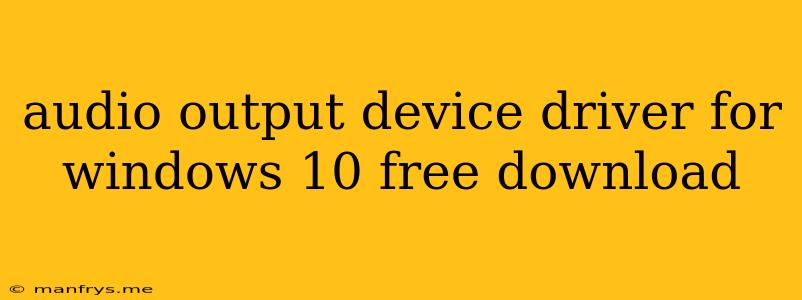Finding the Right Audio Output Device Driver for Windows 10
Having trouble with your audio output device on Windows 10? You might need to update or reinstall your audio driver. Luckily, there are several ways to do this for free.
Understanding Audio Drivers
Audio drivers are essential software that allows your computer to communicate with your audio output devices, such as speakers, headphones, or soundbars. Without the right driver, you might experience issues like:
- No sound at all: This is the most common problem, often caused by a missing or outdated driver.
- Distorted sound: Crackling, popping, or static noises can be a sign of a corrupted or incompatible driver.
- Intermittent sound: Sound may cut in and out, especially when playing games or videos.
How to Get the Right Audio Driver for Your Windows 10
Here are the most common methods for acquiring audio drivers:
1. Using Windows Update:
- Windows Update is often the easiest way to find and install the latest drivers for your devices, including audio drivers.
- To check for updates:
- Go to Settings > Update & Security > Windows Update
- Click Check for updates.
2. Downloading from the Device Manufacturer's Website:
- This method ensures you get the most up-to-date and compatible driver.
- To find the right driver:
- Visit the manufacturer's website (e.g., Realtek, Creative, etc.).
- Locate the "Support" or "Downloads" section.
- Enter your device model number or search for it.
- Download the appropriate driver for your operating system (Windows 10).
3. Using Driver Update Software:
- Driver update software automatically scans your system and finds the latest drivers for all your devices. This can save you time and effort.
- While some driver update software is free, others require a paid subscription.
- Proceed with caution when using driver update software, as some can contain malware or install unnecessary drivers.
4. Using Device Manager:
- Device Manager is a built-in Windows tool that allows you to manage your hardware devices, including audio drivers.
- To update your audio driver through Device Manager:
- Right-click the "Start" button and select "Device Manager".
- Expand the "Sound, video and game controllers" section.
- Right-click your audio device and select "Update driver".
- Follow the on-screen instructions.
Tips for Troubleshooting Audio Output Issues:
- Ensure your audio output device is properly connected.
- Check your audio output settings in Windows 10. (Right-click the speaker icon in the taskbar, then select "Sounds". Check that the correct device is selected under "Playback".)
- Temporarily disable any audio enhancement features.
Remember:
- Always download drivers from trusted sources.
- Back up your system before installing any new drivers.
- If you're still having trouble, consult your device manufacturer's support website or contact them directly.