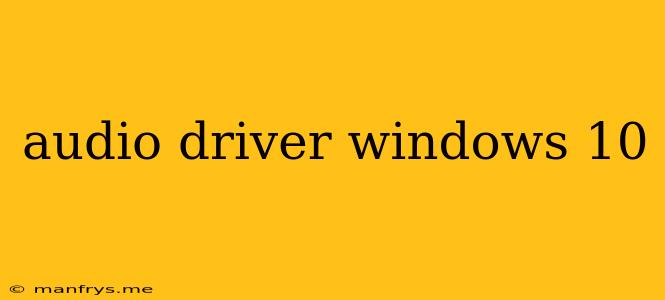Understanding Audio Drivers on Windows 10
Audio drivers are essential software components that enable your computer to communicate with audio devices, such as speakers, headphones, and microphones. They act as a bridge between the hardware and the operating system, translating instructions and data between the two.
Why are Audio Drivers Important?
- Sound Playback: Audio drivers are responsible for playing back audio from your computer, whether it's music, videos, or system sounds.
- Microphone Input: They allow your computer to receive audio input from microphones, which is crucial for tasks like video calls, voice recording, and dictation software.
- Device Compatibility: Each audio device has its own unique specifications and requirements. Audio drivers ensure that your computer can correctly recognize and interact with the specific device you're using.
- Performance and Quality: Audio drivers can significantly impact the quality and performance of your audio. They can affect factors like sound clarity, volume levels, and latency.
When You Might Need to Update Audio Drivers
- Audio Problems: If you experience issues such as no sound, distorted audio, or crackling noises, updating your audio drivers could resolve the problem.
- New Hardware: When you install a new audio device, you'll need to install the corresponding drivers.
- Windows Updates: Windows updates sometimes include driver updates, so it's always a good practice to keep your operating system up-to-date.
- Performance Improvements: Newer versions of audio drivers often include performance enhancements and bug fixes.
How to Update Audio Drivers on Windows 10
1. Windows Update:
- Open Settings > Update & Security > Windows Update.
- Click on Check for updates.
- If driver updates are available, they will be downloaded and installed automatically.
2. Device Manager:
- Open Device Manager (search for it in the Windows search bar).
- Expand Sound, video and game controllers.
- Right-click on your audio device and select Update driver.
- Follow the on-screen instructions.
3. Manufacturer's Website:
- Visit the website of your audio device manufacturer.
- Locate the driver download section for your specific device and operating system.
- Download the latest drivers and install them.
4. Third-Party Driver Update Tools:
- There are various third-party driver update tools available, which can scan your computer for outdated drivers and automatically download and install updates. However, it's important to choose reputable and trustworthy tools.
Important Considerations
- Compatibility: Always ensure that the audio drivers you download are compatible with your specific Windows 10 version and audio device.
- Backup: Before installing any new drivers, it's a good idea to create a system restore point. This allows you to easily revert to a previous state if any issues arise.
- Troubleshooting: If you encounter problems after updating your audio drivers, you can try uninstalling and reinstalling the drivers, or reverting to a previous version.
By keeping your audio drivers up-to-date and ensuring they are compatible with your hardware, you can enjoy optimal audio performance on your Windows 10 computer.