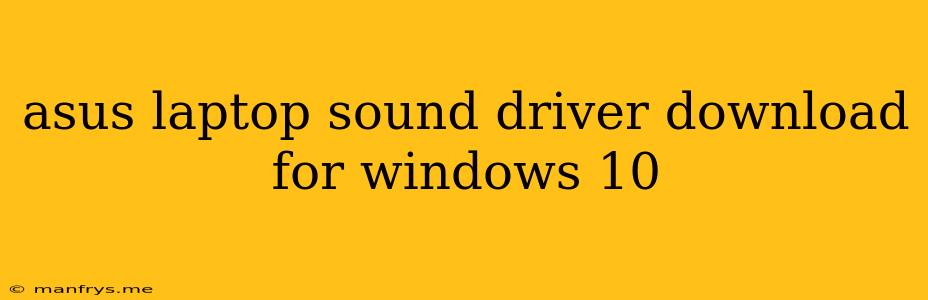ASUS Laptop Sound Driver Download for Windows 10
This article will guide you through the process of downloading and installing sound drivers for your ASUS laptop running Windows 10.
Why Do You Need Sound Drivers?
Sound drivers are essential software that enables your computer's operating system to communicate with your audio hardware. Without the correct drivers, your laptop's speakers, microphone, or external audio devices may not work properly.
How to Find the Right Drivers
There are several ways to find and download the appropriate sound drivers for your ASUS laptop:
1. ASUS Support Website:
- Identify your laptop model: Check the bottom of your laptop or the sticker on the battery for your model name and serial number.
- Visit the ASUS Support Website: Navigate to the ASUS support website and enter your laptop model number in the search bar.
- Download the drivers: Locate the "Driver & Utility" section for your model. Select the "Audio" category and download the latest sound drivers compatible with Windows 10.
2. Device Manager:
- Open Device Manager: Right-click the "Start" button and select "Device Manager".
- Locate Audio Inputs and Outputs: Expand the "Sound, video and game controllers" category. Look for the name of your sound device, which might be listed as "High Definition Audio Device" or "Realtek High Definition Audio".
- Update Driver: Right-click on the device and select "Update driver". Windows will search for available drivers automatically. If it doesn't find any, you can manually choose to browse your computer or download drivers from the ASUS website.
3. Third-party driver download websites:
- Be cautious: Always download drivers from reputable websites and ensure the software is compatible with your specific laptop model.
Installing Sound Drivers
After downloading the driver file, follow these steps:
- Run the installer: Double-click the downloaded driver file to start the installation process.
- Follow the instructions: The installer will guide you through the installation process. Accept the license agreement and follow the on-screen prompts.
- Restart your computer: After the installation is complete, restart your computer for the new drivers to take effect.
Troubleshooting Sound Issues
If you're still experiencing sound problems after installing the drivers, try the following:
- Check volume settings: Make sure your system volume, speaker volume, and microphone volume are not muted.
- Restart audio services: In the "Services" window (type "services.msc" in the search bar), search for "Windows Audio" and restart it.
- Disable audio enhancements: In the Sound settings, go to "Playback" devices, select your sound device, and click on "Properties". Go to the "Enhancements" tab and disable any audio effects.
- Run audio troubleshooter: Open the "Settings" app, go to "Update & Security", and then "Troubleshoot". Select "Playing Audio" and run the troubleshooter.
If you're still having sound problems, consider contacting ASUS support for further assistance.