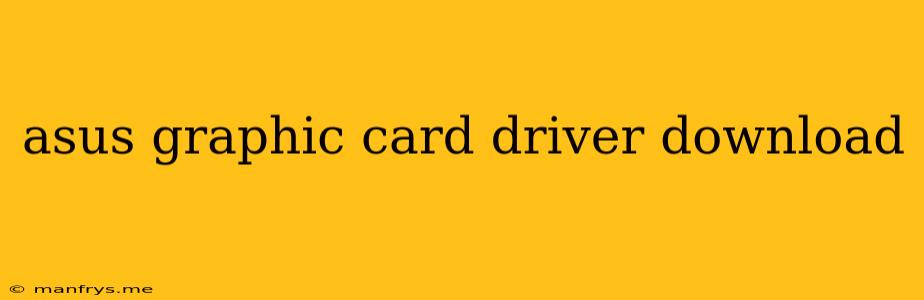How to Download ASUS Graphics Card Drivers
Finding and installing the right drivers for your ASUS graphics card is crucial for optimal performance and a smooth gaming experience. Here's a step-by-step guide:
1. Identify Your Graphics Card Model
- Check your device manager: Right-click on the "This PC" icon, select "Manage", and go to "Device Manager". Expand the "Display adapters" section and identify your ASUS graphics card model.
- Check the card itself: Look for a sticker or label on the graphics card itself, which will usually display the model name.
- Use ASUS GPU Tweak III: If you have ASUS GPU Tweak III installed, it will automatically detect your graphics card model.
2. Download the Drivers from the ASUS Website
- Navigate to the ASUS website: Go to the official ASUS support website.
- Search for your graphics card: Enter your graphics card model name in the search bar.
- Select your operating system: Choose the appropriate operating system from the dropdown menu.
- Download the drivers: Locate the latest driver version and click the download button.
3. Install the Drivers
- Run the installer: Once the download is complete, run the installer file.
- Follow the on-screen instructions: The installer will guide you through the installation process.
- Restart your computer: After the installation is complete, restart your computer for the changes to take effect.
Additional Tips
- Check for updates regularly: ASUS releases driver updates periodically to improve performance and fix issues. Check for updates regularly to ensure you have the latest version.
- Use the ASUS GPU Tweak III: This software can help you fine-tune your graphics card settings, monitor performance, and manage driver updates.
By following these steps, you can ensure you have the correct drivers for your ASUS graphics card, maximizing its performance and enabling you to enjoy a smooth gaming experience.