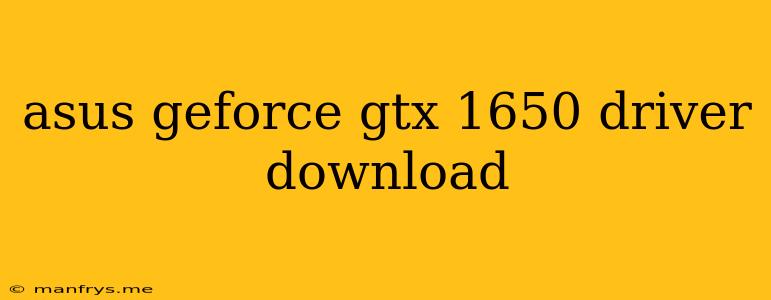Downloading the Latest Drivers for your ASUS GeForce GTX 1650
The ASUS GeForce GTX 1650 is a popular graphics card for its performance and affordability. To ensure you get the best performance out of your graphics card, it is crucial to keep your drivers up to date. Here's a guide to help you download and install the latest drivers for your ASUS GeForce GTX 1650:
Step 1: Identifying your Graphics Card Model
It's essential to know the exact model of your ASUS GeForce GTX 1650, as different models might have slightly different driver requirements. You can find this information in several ways:
- Check the box your graphics card came in: The model name is usually printed on the box.
- Use the Device Manager: Open the Device Manager (right-click on the Windows Start menu and select "Device Manager"). Expand the "Display adapters" section, and you should see your graphics card listed.
- Use a third-party system information tool: There are various free system information tools available online that can help you identify your graphics card.
Step 2: Downloading the Drivers from the Official NVIDIA Website
Once you know your graphics card model, you can download the latest drivers from the official NVIDIA website:
- Visit the NVIDIA website and go to the "Drivers" section.
- Select your "Graphics Card Type" (GeForce).
- Enter your "Graphics Card Series" (GeForce GTX 1650).
- Select your "Operating System" and "Language".
- Click "Search" to find the latest drivers for your card.
- Download the "Game Ready Driver" (Recommended).
Step 3: Installing the Drivers
Once the download is complete, run the downloaded driver installer file. Follow the instructions on the screen, and the driver will be installed automatically. You may need to restart your computer after the installation is complete.
Additional Tips:
- Disable your antivirus software: Some antivirus programs might interfere with the driver installation process. It's best to temporarily disable your antivirus software during the installation.
- Clean install: For a fresh start, you can perform a clean install of the drivers by selecting the "Custom" option in the driver installer and choosing the "Clean install" option.
- Check for updates regularly: NVIDIA releases new drivers frequently to optimize performance, fix bugs, and support new games. It's best to check for updates regularly through the NVIDIA GeForce Experience app or the official website.
By following these steps, you can ensure that you have the latest drivers for your ASUS GeForce GTX 1650 and enjoy the optimal performance it has to offer.