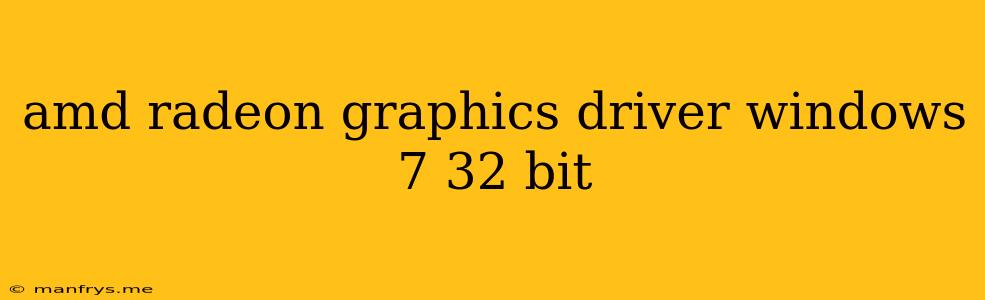AMD Radeon Graphics Driver for Windows 7 32-bit: Installation and Troubleshooting
This article provides information on how to install and troubleshoot AMD Radeon graphics drivers for Windows 7 32-bit operating systems.
Understanding the Importance of Graphics Drivers
Graphics drivers are essential software components that enable your computer to communicate with the graphics card. They allow your system to render images, videos, and games smoothly. Up-to-date drivers can improve performance, enhance features, and fix known issues.
Finding the Right Driver
1. Identify your AMD Radeon graphics card model. This information can usually be found on the card itself or through the system's device manager.
2. Visit the AMD support website. Navigate to the "Support" section and use the provided search tool to find your specific graphics card model.
3. Select "Windows 7" as the operating system. This will filter the available drivers to display those compatible with your Windows 7 32-bit system.
4. Download the latest driver package. AMD typically provides both "Standard" and "Optional" drivers. The Standard drivers offer stability and compatibility, while the Optional drivers might include newer features or performance enhancements.
Installing the Driver
1. Run the downloaded driver installer. The installation process will usually involve a series of steps guided by the installer program.
2. Follow the on-screen instructions. Accept any license agreements and choose the appropriate installation options.
3. Restart your computer. This is essential to ensure the new driver is fully installed and active.
Troubleshooting Common Issues
1. Blue Screen of Death (BSOD): This indicates a driver incompatibility or conflict. Try reinstalling the driver using older versions, updating other drivers, or performing a clean installation.
2. Display Issues: Problems like flickering, artifacts, or resolution errors can also be caused by faulty drivers. Try rolling back to a previous driver version or updating other system components.
3. Performance Issues: If you notice lag or stuttering in games or other applications, try updating to the latest driver version or adjusting the graphics settings.
Important Tips
- Back up your system before installing new drivers. This allows you to revert to a previous state if any problems arise.
- Consider using the "Driver Verifier" tool in Windows 7. It can help identify and diagnose driver issues.
- Always consult the AMD support website for the latest information and troubleshooting guides.
By following these steps and staying informed, you can ensure your AMD Radeon graphics card runs smoothly and efficiently on your Windows 7 32-bit system.