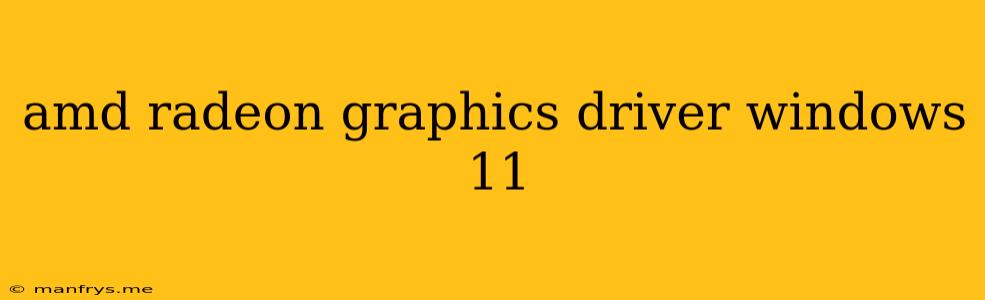AMD Radeon Graphics Drivers for Windows 11
AMD Radeon graphics drivers are essential for ensuring optimal performance and functionality of your AMD graphics card on a Windows 11 system. These drivers provide a crucial link between your hardware and software, enabling smooth gameplay, efficient video processing, and enhanced display capabilities.
Importance of Up-to-Date Drivers
Keeping your AMD Radeon graphics drivers updated is crucial for several reasons:
- Performance Enhancements: New drivers often include optimizations that can significantly improve performance in games, applications, and even system-wide tasks.
- Bug Fixes and Stability Improvements: Drivers are regularly updated to address bugs, fix crashes, and improve overall system stability.
- Feature Additions: New drivers may introduce support for latest gaming features, display technologies, or even new hardware.
- Security Patches: Updates can include security patches to protect your system from vulnerabilities.
Installing AMD Radeon Graphics Drivers
You can install the latest AMD Radeon graphics drivers in several ways:
- AMD Adrenalin Software: The most convenient method is through the AMD Adrenalin Software, which provides a user-friendly interface for driver updates, performance tuning, and other features.
- AMD Website: You can manually download the latest drivers from AMD's official website, ensuring you get the most up-to-date version for your specific graphics card and operating system.
- Windows Update: Windows Update may automatically provide driver updates, although this may not always include the latest version.
Choosing the Right Driver
When choosing an AMD Radeon driver, it's important to consider:
- Your Specific Graphics Card Model: AMD offers drivers tailored for different graphics cards. Selecting the correct driver ensures compatibility and optimal performance.
- Windows 11 Compatibility: Make sure the driver is specifically compatible with Windows 11. Older drivers may not function properly or may introduce stability issues.
- Driver Version: Generally, the latest driver version is recommended for the best performance and bug fixes. However, if you encounter problems with a new driver, you can revert to a previous version.
Tips for Optimal Driver Performance
- Clean Driver Installation: It's generally a good practice to perform a clean driver installation before installing a new driver. This involves removing previous driver files to prevent conflicts.
- Restart After Installation: Always restart your computer after installing a new driver to ensure the new drivers are fully loaded and operational.
- Monitor for Updates: It's important to keep an eye out for driver updates, as new versions are released regularly.
Troubleshooting Driver Issues
If you experience issues after installing new drivers, consider these steps:
- Revert to a Previous Version: Try rolling back to a previous working version of the driver.
- Check for System Updates: Ensure your Windows 11 system is up-to-date with the latest updates.
- Run System Diagnostics: Run a hardware diagnostics test to check for potential hardware problems.
- Contact AMD Support: If the issue persists, contact AMD support for assistance.
By following these guidelines and keeping your AMD Radeon graphics drivers up-to-date, you can ensure optimal performance, stability, and an enjoyable experience with your Windows 11 system.