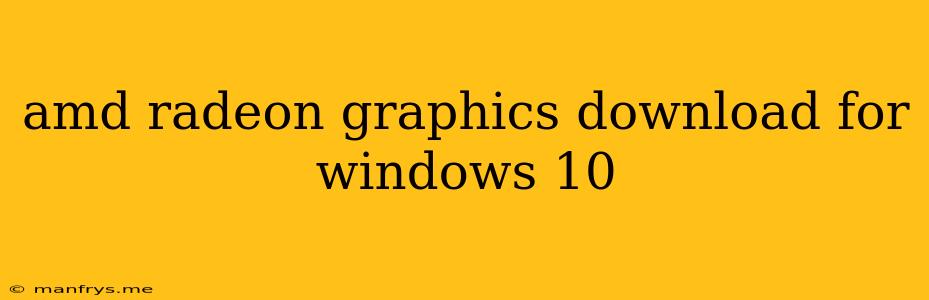AMD Radeon Graphics Drivers for Windows 10: A Comprehensive Guide
AMD Radeon graphics cards are known for their excellent performance and value, delivering smooth gaming experiences and stunning visuals. To ensure optimal performance and unlock all the features of your AMD Radeon graphics card, you need to install the latest AMD Radeon graphics drivers. This guide will walk you through the process of downloading and installing the appropriate drivers for your Windows 10 system.
Why are Drivers Important?
Drivers act as a bridge between your hardware (like your graphics card) and your operating system (Windows 10). They allow your computer to communicate with and utilize the capabilities of your graphics card. Without the correct drivers, your graphics card may not function properly, leading to:
- Performance Issues: Reduced frame rates, stuttering, and lag in games and other applications.
- Visual Glitches: Display problems such as screen tearing, flickering, and distorted colors.
- Compatibility Issues: Certain features or applications may not work correctly or at all.
How to Download and Install AMD Radeon Graphics Drivers
Here are the steps on how to download and install the latest AMD Radeon graphics drivers for your Windows 10 system:
- Identify Your Graphics Card: You can find your graphics card model in the Device Manager (right-click the Start button and select Device Manager) under Display Adapters.
- Download the Drivers: Head over to the AMD Support website. Choose Drivers & Support and enter your graphics card model to find the latest driver version.
- Download the Correct Driver: Select the driver package that matches your Windows 10 version (32-bit or 64-bit) and operating system.
- Run the Installer: Once the download is complete, run the installer and follow the on-screen instructions.
- Restart Your Computer: After the installation is finished, it's generally recommended to restart your computer to ensure the drivers are applied correctly.
Additional Tips
- Keep Drivers Up-to-Date: AMD frequently releases new drivers to improve performance, fix bugs, and add support for new games and features. It is important to update your drivers regularly for the best experience.
- Use AMD Adrenalin Edition: This software suite provides a user-friendly interface for managing your graphics card settings, including driver updates, performance tuning, and monitoring.
- Consider a Clean Installation: If you encounter problems or want a fresh start, a clean installation of the drivers might be necessary. This involves uninstalling the existing drivers and reinstalling them from scratch.
By following these steps and keeping your AMD Radeon graphics drivers up to date, you can ensure your graphics card is performing at its best, delivering a smooth and immersive gaming experience.