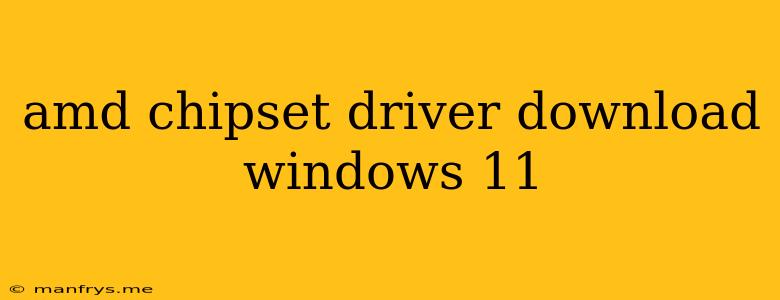AMD Chipset Driver Download for Windows 11
AMD chipsets are the brains behind your computer, managing communication between your CPU, RAM, storage devices, and other components. To ensure your system runs smoothly and efficiently, it's crucial to have the latest chipset drivers installed.
This article will guide you through the process of downloading and installing the right AMD chipset drivers for your Windows 11 computer.
Why You Need to Update AMD Chipset Drivers
Keeping your drivers up to date offers several benefits:
- Improved system stability: Outdated drivers can lead to crashes, freezes, and other performance issues.
- Enhanced performance: Newer drivers often include optimizations that can boost your system's speed and efficiency.
- Bug fixes and security updates: AMD regularly releases driver updates to address bugs, security vulnerabilities, and compatibility issues.
How to Download AMD Chipset Drivers
Here's how to download the correct AMD chipset drivers for your Windows 11 computer:
- Identify your AMD chipset: You can find this information in your computer's BIOS or by using a system information tool like System Information (available in the Windows search bar).
- Visit the AMD Support website: Navigate to the Support section on the AMD website.
- Select your product: Choose "Chipsets" from the product list.
- Enter your chipset model: Search for your specific AMD chipset model.
- Choose your operating system: Select "Windows 11" as your operating system.
- Download the latest drivers: The AMD website will provide you with the latest available drivers for your chipset and operating system. Download the appropriate driver package and save it to your computer.
Installing AMD Chipset Drivers
Once you have downloaded the drivers, follow these steps to install them:
- Run the installer: Double-click the downloaded driver file to launch the installation process.
- Follow the on-screen instructions: The installer will guide you through the installation steps.
- Restart your computer: After the installation is complete, restart your computer to apply the new drivers.
Troubleshooting Tips
If you encounter any issues during the download or installation process, try the following:
- Check your internet connection: Ensure you have a stable internet connection.
- Download the drivers again: Download the driver package again and try installing it.
- Run the installer as administrator: Right-click the installer file and select "Run as administrator".
- Contact AMD support: If you are still unable to resolve the issue, contact AMD support for assistance.
Conclusion
Keeping your AMD chipset drivers up to date is essential for ensuring optimal system performance, stability, and security. By following the steps outlined in this article, you can easily download and install the latest drivers for your Windows 11 computer.