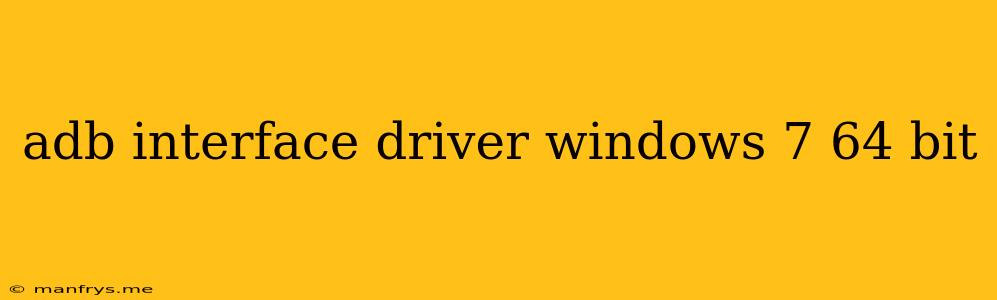ADB Interface Driver for Windows 7 64-bit
The Android Debug Bridge (ADB) is a powerful command-line tool that allows you to communicate with your Android device and perform various tasks, including installing and debugging apps, managing files, and even flashing custom ROMs.
To use ADB effectively, you need to install the ADB Interface Driver on your Windows 7 64-bit computer. This driver enables your computer to recognize your Android device and establish a connection with it.
Installing the ADB Interface Driver
The ADB interface driver is usually included in the Android SDK Platform-tools package. You can download this package from the official Android Developer website.
Here's how to install the ADB Interface Driver:
- Download the Android SDK Platform-tools package.
- Extract the contents of the package to a folder on your computer.
- Open the Device Manager on your computer.
- Connect your Android device to your computer via USB.
- Locate your Android device in the Device Manager (it might appear under "Other devices" or "Unknown devices").
- Right-click on the device and select "Update Driver Software...".
- Select "Browse my computer for driver software."
- Click on "Let me pick from a list of device drivers on my computer."
- Select "Have Disk..." and browse to the extracted Android SDK Platform-tools folder.
- **Choose the android_winusb.inf file and click OK. **
- Follow the on-screen prompts to complete the driver installation.
Once the installation is complete, your Android device should be recognized by your computer, and you can start using ADB commands.
Troubleshooting
If you encounter issues installing the ADB Interface Driver, consider the following:
- Make sure your Android device is enabled for USB debugging. You can usually find this option in the Developer options menu of your device settings.
- Try restarting your computer and your Android device.
- Check if your device is properly connected to your computer.
- Try installing the driver in compatibility mode.
- If all else fails, you can try using a different USB cable or USB port.
Conclusion
Installing the ADB Interface Driver is crucial for using ADB effectively. By following the steps outlined above, you can ensure your Windows 7 64-bit computer recognizes your Android device and you can start exploring the power of ADB.