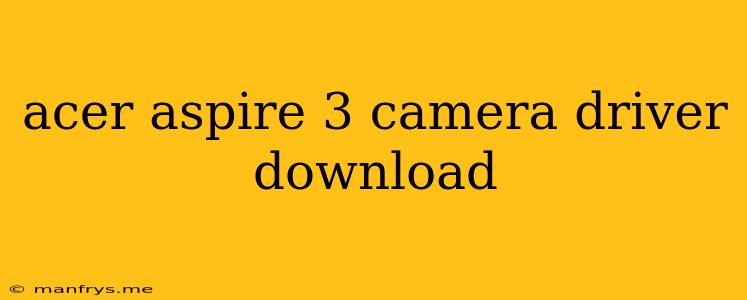Acer Aspire 3 Camera Driver Download: A Comprehensive Guide
The Acer Aspire 3 is a popular laptop model known for its affordability and performance. It's a great option for everyday tasks like browsing the web, working on documents, and watching videos. However, like any laptop, it's essential to have the right drivers installed for optimal functionality. This article will guide you through the process of downloading and installing the camera driver for your Acer Aspire 3.
Understanding the Importance of Drivers
Drivers are small software programs that enable your computer's hardware components, including the webcam, to communicate with the operating system. Without the appropriate driver, your camera might not function correctly or at all.
Identifying Your Acer Aspire 3 Model
Before you can download the camera driver, you'll need to know the exact model of your Acer Aspire 3. You can find this information on a sticker on the bottom of your laptop or by checking the system information in Windows.
Downloading the Camera Driver
- Visit Acer's Support Website: Navigate to the official Acer website and go to their support section.
- Search for Your Model: Use the search bar to find your specific Acer Aspire 3 model.
- Locate the Drivers: Once you've found your model, browse the available drivers and locate the camera driver.
- Select Your Operating System: Ensure you select the driver that's compatible with your version of Windows (Windows 10, Windows 11, etc.).
- Download and Install: Download the driver to your computer and run the installation file. Follow the on-screen instructions to complete the installation process.
Alternative Driver Download Sources
If you can't find the camera driver on Acer's website, you can explore alternative options:
- Device Manager: Windows' Device Manager can sometimes automatically update or find compatible drivers for your camera.
- Third-Party Driver Websites: Reputable websites like DriverPack Solution or Driver Easy can scan your computer and suggest compatible drivers. However, use caution with such websites, as some might contain potentially harmful software.
Troubleshooting Camera Issues
Even after installing the correct driver, you might still encounter problems with your Acer Aspire 3 camera. Here are a few troubleshooting steps to try:
- Check Camera Settings: Ensure your camera is enabled in Windows' privacy settings and that no other applications are using it.
- Restart Your Computer: A simple restart can resolve many software-related issues.
- Update Windows: Ensure your operating system is up-to-date with the latest updates.
Conclusion
By following the steps outlined above, you can successfully download and install the camera driver for your Acer Aspire 3 laptop. This will ensure your webcam functions correctly and you can enjoy video calls, take pictures, and record videos without any issues. If you encounter any persistent problems, consider contacting Acer's support for assistance.