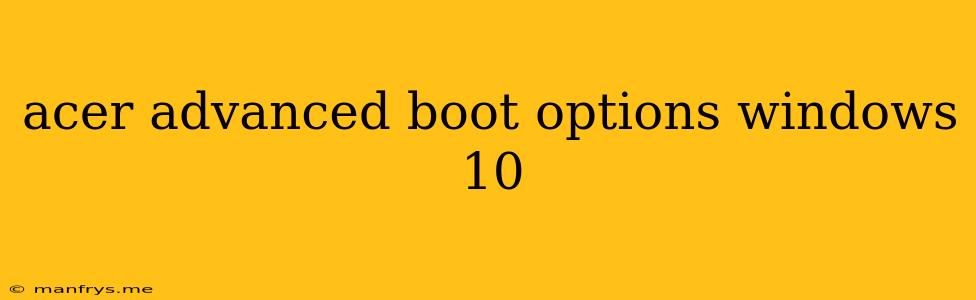Accessing Acer Advanced Boot Options in Windows 10
The Advanced Boot Options in Acer laptops are a powerful tool that allows you to troubleshoot various Windows 10 issues, access recovery options, and even perform advanced tasks like reinstalling your operating system. This guide will walk you through the different ways to access these options on your Acer laptop.
Method 1: Using the "Restart" Option
- Open the Start menu and click on the Power button.
- Hold down the Shift key and click on Restart.
- Your computer will restart, and you will be presented with the Choose an option screen.
Method 2: Using the F12 Key
- Turn on or restart your Acer laptop.
- Press and hold the F12 key repeatedly as the Acer logo appears on screen.
- This will open the Boot Menu, where you can select "Advanced Boot Options".
Method 3: Using the Windows Recovery Environment (WinRE)
- Open the Settings app (Windows key + I) and go to Update & Security > Recovery.
- Under Advanced startup, click on Restart Now.
- The computer will restart and enter the Choose an option screen.
Available Options in Advanced Boot Options
Once you access the Advanced Boot Options screen, you will find several options, including:
- Continue: This option will return you to the normal Windows 10 operating system.
- Troubleshoot: This option provides a menu of tools for resolving various issues, including:
- Reset this PC: Reinstall Windows 10 without affecting your personal files, or perform a clean install that removes all data.
- Advanced options: This section offers a range of troubleshooting tools, including Startup Repair, System Restore, Command Prompt, UEFI Firmware Settings, and more.
- Use a device: This allows you to boot from a USB drive or other external media.
- Turn off your PC: This option shuts down the computer.
Using Advanced Boot Options
The Advanced Boot Options are designed to help you resolve various Windows 10 issues. Here are some common scenarios where they can be useful:
- Troubleshoot boot issues: If your computer fails to boot normally, you can use the Startup Repair or System Restore options to fix the problem.
- Reinstall Windows 10: You can use the Reset this PC option to reinstall your operating system without losing your files, or perform a clean install.
- Access system settings: The UEFI Firmware Settings option allows you to adjust advanced settings related to your computer's hardware.
- Use recovery tools: You can use the Command Prompt option to run various commands and troubleshoot problems.
Conclusion
The Acer Advanced Boot Options provide a powerful set of tools for troubleshooting Windows 10 issues, accessing recovery options, and performing advanced tasks on your laptop. By understanding the different ways to access these options and the tools they offer, you can effectively resolve various problems and keep your Acer laptop running smoothly.