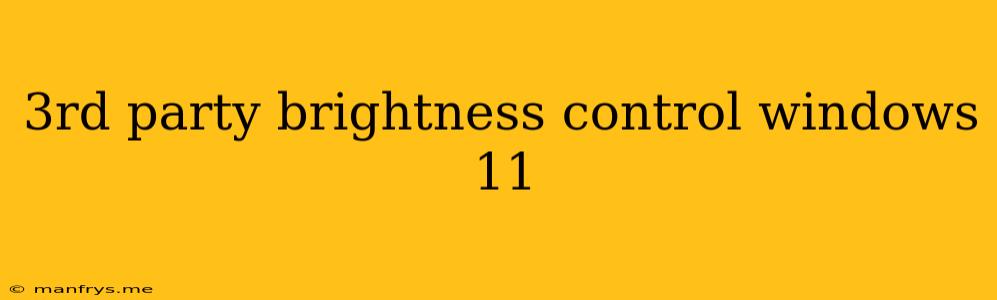Third-Party Brightness Control for Windows 11: Enhance Your Display Experience
Windows 11, while boasting a sleek and modern interface, sometimes falls short in providing a complete user experience. One such shortcoming is the lack of granular control over display brightness. Fortunately, there are several third-party brightness control tools that can elevate your Windows 11 experience. These tools offer more customization options, improved accuracy, and better integration than the built-in settings.
Why Use Third-Party Brightness Control?
Windows 11's default brightness control can be frustratingly limited, offering only a basic slider with minimal adjustments. This can be particularly problematic for users who need fine-tuning for various lighting conditions or prefer a more precise control over their display's brightness.
Here's why third-party brightness control tools are a worthwhile consideration:
- Greater Precision: These tools often offer more granular control over brightness levels, allowing for finer adjustments beyond the default slider.
- Customizable Profiles: You can create multiple brightness profiles for different scenarios, like working in a dark room or watching movies in a bright environment.
- Keyboard Shortcuts: Many tools allow you to adjust brightness using keyboard shortcuts, making it easier and faster to change settings.
- Improved Accuracy: Third-party solutions often provide more accurate brightness levels than the built-in control.
- Additional Features: Some tools offer additional features such as color temperature adjustment, screen dimming, and night mode.
Popular Third-Party Brightness Control Tools:
Here are a few popular third-party brightness control tools for Windows 11:
- F.lux: This well-known tool automatically adjusts screen color temperature based on your location and time of day, promoting better sleep and reducing eye strain.
- DisplayFusion: While primarily a multi-monitor management tool, DisplayFusion offers a robust brightness control feature with granular adjustments and profiles.
- Brightness Slider: This simple yet effective tool offers a more precise brightness slider with customizable increments, enabling finer adjustments.
- ScreenBright: This tool allows for brightness control with keyboard shortcuts, offers customizable profiles, and integrates well with Windows 11.
- Night Eye: Similar to F.lux, Night Eye automatically adjusts screen color temperature for a warmer display during nighttime hours.
Choosing the Right Tool:
The best third-party brightness control tool for you depends on your specific needs and preferences. Consider the following factors:
- Features: What features are most important to you? Granular control, profiles, keyboard shortcuts, or automatic adjustments?
- Ease of Use: How user-friendly is the tool?
- Compatibility: Does the tool work seamlessly with your Windows 11 system?
- Price: Some tools are free, while others require a paid subscription.
By exploring the available options and considering your priorities, you can find the perfect third-party brightness control tool to elevate your Windows 11 experience and achieve the ideal display settings for every situation.