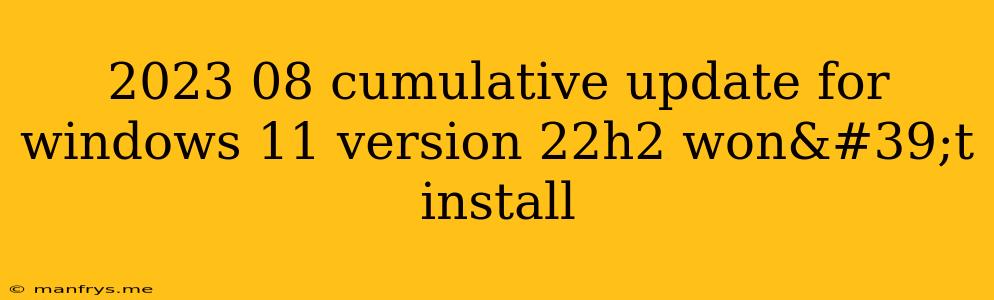Why Won't the August 2023 Cumulative Update for Windows 11 Version 22H2 Install?
The August 2023 cumulative update for Windows 11 version 22H2 is a significant update that brings several bug fixes and security enhancements. However, some users are experiencing difficulties installing the update. This article will explore some common reasons why the update might not be installing and provide possible solutions.
Common Reasons for Installation Failure:
1. Insufficient Disk Space:
- Solution: The update requires a significant amount of free space on your drive. Free up space by deleting unnecessary files, uninstalling programs, or moving files to external storage.
2. Corrupted System Files:
- Solution: Running a System File Checker (SFC) scan can help identify and repair corrupted files. Use the command prompt with administrator privileges and type sfc /scannow.
3. Antivirus Software Interference:
- Solution: Temporarily disable your antivirus software before installing the update. Once the installation is complete, re-enable the antivirus.
4. Outdated Drivers:
- Solution: Outdated drivers can cause compatibility issues. Update all your device drivers through Device Manager or the manufacturer's website.
5. Incompatible Software:
- Solution: Identify any incompatible software by checking the release notes for the update. You might need to update or uninstall the software.
6. Background Processes:
- Solution: Close any unnecessary programs and background processes before installing the update.
7. Network Connectivity Issues:
- Solution: Ensure a stable internet connection with sufficient bandwidth to download the update.
8. Windows Update Service Errors:
- Solution: Reset the Windows Update components by following these steps:
- Open Command Prompt as administrator.
- Execute the following commands:
net stop wuauservnet stop cryptSvcnet stop bitsren C:\Windows\SoftwareDistribution SoftwareDistribution.oldren C:\Windows\System32\catroot2 catroot2.oldnet start wuauservnet start cryptSvcnet start bitsexit
9. Hardware Issues:
- Solution: Some hardware issues can prevent the update from installing. Run hardware diagnostics to identify any problems.
10. System Integrity Issues:
- Solution: Perform a clean boot to isolate potential conflicts with third-party software.
Troubleshooting Tips:
- Check for Error Codes: If the installation fails, note any error codes displayed. These codes can provide more specific information about the problem.
- Consult Microsoft Support: Visit the official Microsoft Support website for further troubleshooting assistance or contact their support team.
- Try a Manual Download: Download the update manually from the Microsoft Update Catalog and install it.
Remember: Installing updates is crucial for system stability and security. If you encounter issues, try the solutions provided above. For further guidance, consult Microsoft support resources.