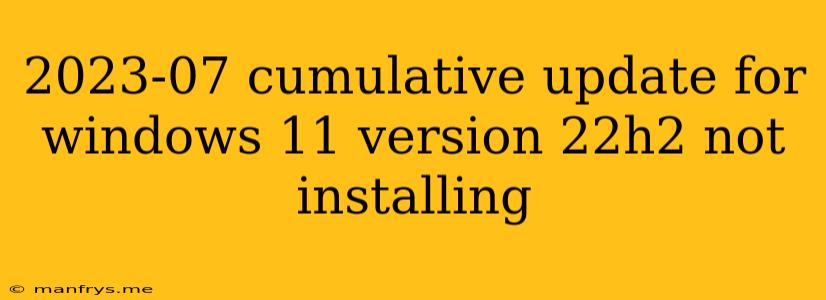Troubleshooting Windows 11 22H2 July 2023 Cumulative Update Installation Issues
The July 2023 cumulative update for Windows 11 version 22H2, also known as KB5028185, is designed to improve the overall stability and performance of your system. However, some users have encountered difficulties installing this update. If you are experiencing issues installing the July 2023 update, don't worry! This guide will walk you through common problems and provide solutions to get your update installed smoothly.
Common Causes for Update Installation Failure
Several factors can lead to the July 2023 cumulative update failing to install on your Windows 11 system. Here are some of the most common ones:
- Insufficient Disk Space: The update requires a certain amount of free space on your hard drive. If you're running low on disk space, the installation process might fail.
- Outdated Drivers: Outdated or incompatible device drivers can sometimes conflict with the update, preventing it from installing properly.
- Corrupted System Files: Corrupted system files can hinder the installation process.
- Third-Party Antivirus Interference: Antivirus programs can sometimes interfere with the update process.
- Background Processes: Active background processes or programs can consume system resources, slowing down the installation or causing it to fail.
- Network Connectivity Issues: A weak or unstable internet connection can interrupt the download and installation process.
Troubleshooting Steps
Here are some steps you can take to troubleshoot the July 2023 cumulative update installation issues:
- Check Disk Space: Ensure you have enough free disk space on your hard drive to install the update. You can check this by navigating to Settings > System > Storage.
- Run Windows Update Troubleshooter: Windows provides a built-in troubleshooter for update issues. To access it, go to Settings > System > Troubleshoot > Other troubleshooters and run the Windows Update troubleshooter.
- Update Device Drivers: Ensure your device drivers are up to date. You can do this through the Device Manager or by checking the manufacturer's website for the latest drivers.
- Temporarily Disable Antivirus: If you're using a third-party antivirus program, try temporarily disabling it before attempting the update.
- Close Background Processes: Close all unnecessary background processes and programs before starting the update.
- Check Network Connection: Ensure you have a stable internet connection. You can check this by trying to visit a website or download a small file.
- Run System File Checker: Run the System File Checker (SFC) scan to identify and repair corrupted system files. To do this, open Command Prompt as administrator and type
sfc /scannow. - Clean Boot: Performing a clean boot will temporarily disable non-essential programs and services that might interfere with the update. You can find instructions for a clean boot on Microsoft's website.
- Manually Download and Install: If the update is still failing, try manually downloading and installing the update from the Microsoft Update Catalog website.
Additional Tips
- Restart your computer: Sometimes a simple restart can solve the issue.
- Be patient: The update installation process can take some time, so be patient and let the process complete.
Contact Microsoft Support
If you have tried all the troubleshooting steps above and are still unable to install the July 2023 update, you can contact Microsoft support for further assistance. They can provide more personalized guidance based on your specific situation.
By following these steps and using available resources, you should be able to successfully install the July 2023 cumulative update for Windows 11 version 22H2 and enjoy all the latest improvements and security enhancements.